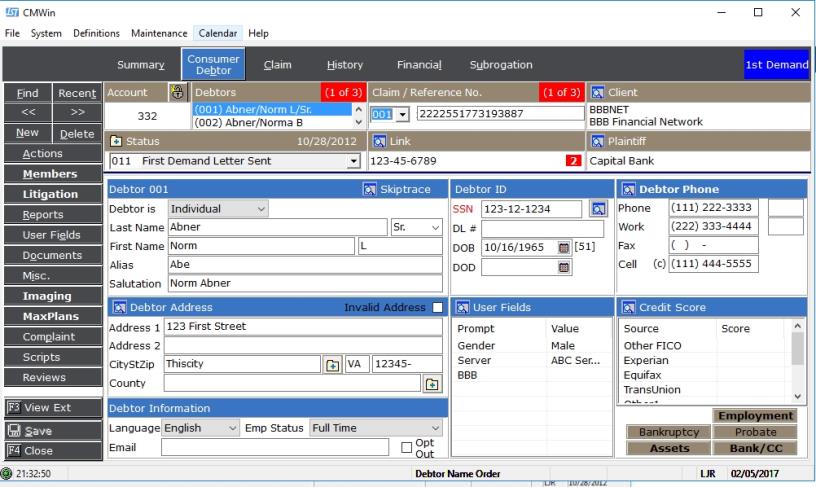
The Debtor Tab lists the Debtor Demographics of Debtors attached to this account/claim.
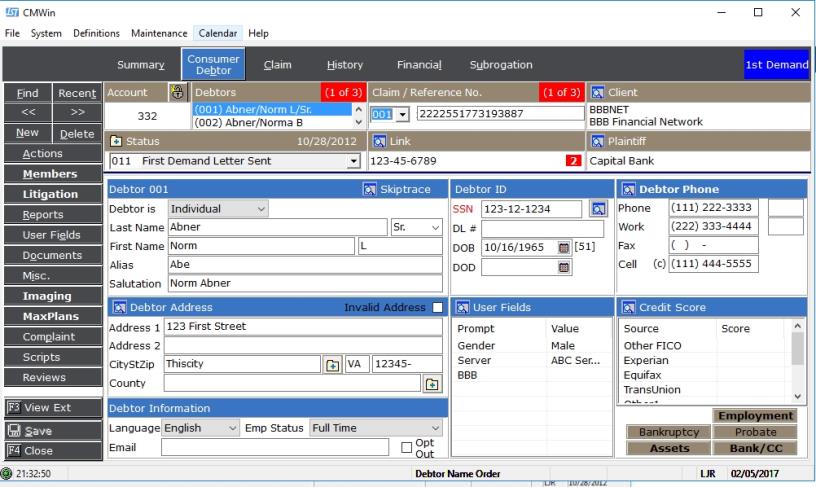
From this tab you can access and modify the most following fields of information:

The Account section lists the CollectMax Account Number assigned to this account when it was added. To change the assigned account number, see How to Change the Debtor Account Number.
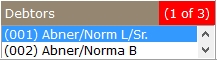
The Debtors section lists the debtor names and the number of debtors attached to this account. On some page tabs, the data on the screen will be specific to the debtor who is selected. Additionally, the selected debtor may have an affect on requested documents.
The display shows up to 2 debtors at a time. Click the scroll buttons on the right to display additional debtors. To add a debtor to an account, see How to Add Additional Debtors to an Account. To remove a debtor from the account, see How to Delete a Debtor from an Account.
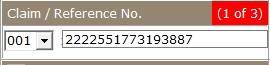
The Claim/Reference section lists the claim and reference number of the account you are viewing and the number of claims attached to this account. The reference number is typically the account number given by the original creditor of this account. To view another claim, click the  button and select another claim.
button and select another claim.

On some page tabs, the data on the screen will be specific to the claim that is selected at the time. Additionally, the selected claim may have an affect on the requested documents.

The Client section lists the
Client to which this account has been assigned. The Client can be either a Creditor or a Forwarder. The Client is typically who owns the debtor currently or the Forwarder who send the debtor for collections. For additional information about the assigned client, click the  button next to Client.
button next to Client.
To change the Client attached to this account, see Client ID Reassignment.

The Status section lists the current status of the selected claim and the date it was changed to this status. Status codes should show you at a glance where the in the collections process a particular claim is.
To
change the status, click the  button and select the status
and click the
button and select the status
and click the 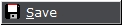 button. To add a new status code, click the
button. To add a new status code, click the  button and see add
new status codes. To update the status on all accounts at one time or to back date the status change date, see Modify the Status.
button and see add
new status codes. To update the status on all accounts at one time or to back date the status change date, see Modify the Status.

The Link section lists the number other accounts linked to this account and allows you to access them. Linking allows users to link other like accounts using a single like number. Click the  button
to view all other accounts. For more information on Account Linking, see
How to Link Accounts.
button
to view all other accounts. For more information on Account Linking, see
How to Link Accounts.
For automatic debtor linking, see Social Security Linking.

The Plaintiff section lists the
plaintiff attached to this account. Accounts may not have a plaintiff attached. Typically plaintiffs are assigned to accounts whose Client is a Forwarder. For more information on the plaintiff, click the  button. To add a plaintiff to an account, see How to Attach an Account Member to a Debtor's Account.
button. To add a plaintiff to an account, see How to Attach an Account Member to a Debtor's Account.
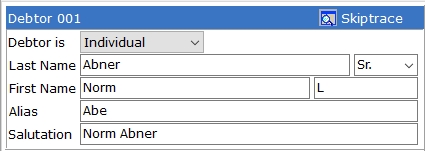
The Debtor section lists the Debtor Type, Business or Individual, Debtor Name, Alias and Salutation. Selecting a Debtor Type of Business will change the available fields on the Debtor Tab.
Click the  button to display the Skiptrace screen.
button to display the Skiptrace screen.
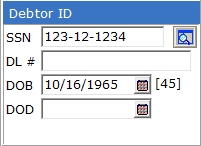
The Debtor ID section lists additional identifying information for the debtor including Social Security Number, Employer Identification Number, Driver's License Number, Date of Birth and Date of Death.
CollectMax automatically links debtors with the same Social Security Numbers. If there is another debtor with the same Social Security Number in CollectMax primary or other, the SSN will be displayed in Redto view possible linked account click the  button to display the Account SSN Link Screen.
button to display the Account SSN Link Screen.
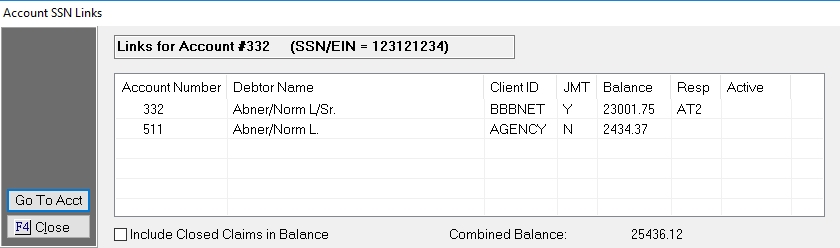
All debtors with the same SSN will be listed. Highlight a account and click the  button to view the attached account.
button to view the attached account.
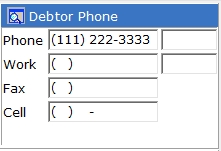
The Debtor Phone Section lists the contact phone numbers for the Debtor including Home, Work, Fax, and Cell. The Alternate Phone listing can be accessed from this section by clicking the  button. Entering new phone numbers or changing existing phone numbers will be recorded in the Alternate Phone Screen.
button. Entering new phone numbers or changing existing phone numbers will be recorded in the Alternate Phone Screen.
With Version 6, phone numbers can be invalidated and replaced with a right-click. See Invalidate Phone Numbers.

The Debtor Address Section lists the debtors current address and can indicate if the address is invalid. The Alternate Address listing can be accessed from this section by clicking the  button. Entering a new address or updating the existing address will be recorded in the Alternate Address Screen.
button. Entering a new address or updating the existing address will be recorded in the Alternate Address Screen.
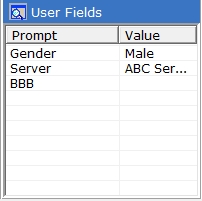
The User Field section lists Debtor level user fields selected by you for display. See User Field Display. Double clicking the field in the list will take you to it's location in user fields.
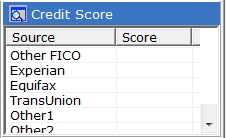
The Credit Score Section lists Experian, Equifax, TransUnion and other Score Information. Click the  button to access the score information.
button to access the score information.

The Debtor Information Section lists the Language, Employment Status and Email address for the selected debtor.
 - The Employment Section Lists employment information for the selected Debtor.
- The Employment Section Lists employment information for the selected Debtor.
 - The Bankruptcy Section Lists bankruptcy information for the selected Debtor.
- The Bankruptcy Section Lists bankruptcy information for the selected Debtor.
 - The Probate Section Lists probate information for the selected Debtor.
- The Probate Section Lists probate information for the selected Debtor.
 - The Assets Section Lists asset information for the selected Debtor.
- The Assets Section Lists asset information for the selected Debtor.
 - The Bank Section Lists Bank information for the selected Debtor.
- The Bank Section Lists Bank information for the selected Debtor.
Click the  button to save any
changes.
button to save any
changes.