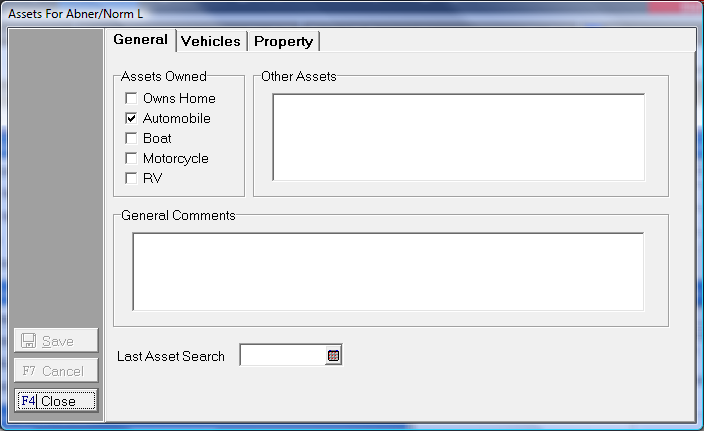
CollectMax allows you to track the Debtor's Assets including property and vehicles owned. Property and Vehicle assets may be attached to liens entered in the Litigation area of CollectMax.
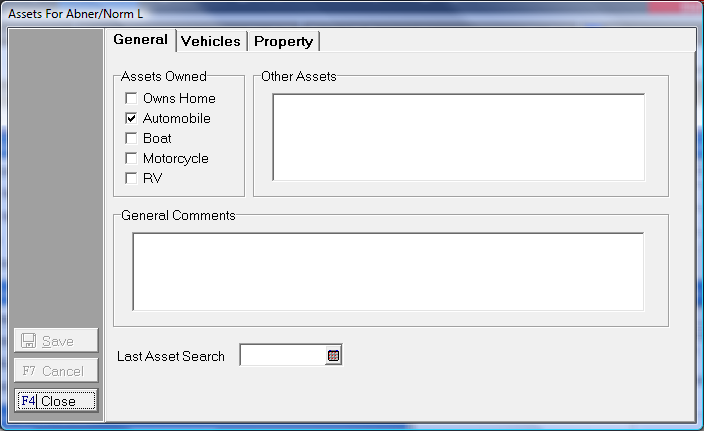
From an account, select the  tab.
tab.

Select the proper Debtor from the Debtors section.

Click the  button in the lower right section of the Debtor Tab to display the Assets Screen. The Assets button will appear bolded if there is asset information available for this debtor.
button in the lower right section of the Debtor Tab to display the Assets Screen. The Assets button will appear bolded if there is asset information available for this debtor.
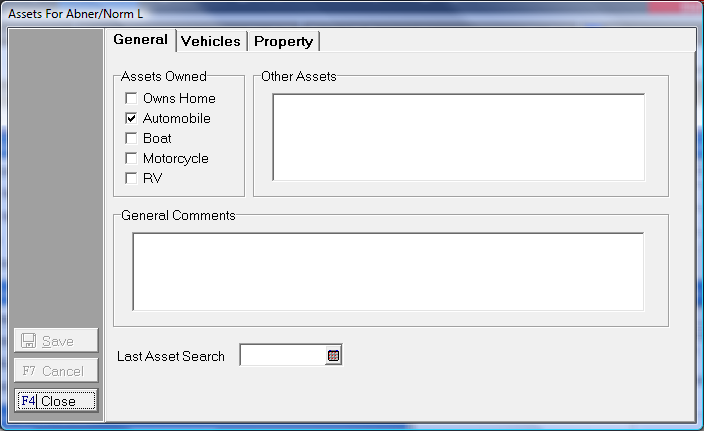
On the General tab of the Assets Screen, enter general information about the debtor's assets or other assets other than Property and Vehicle.
Assets Owned

Check the boxes of the known assets of the Debtor. These boxes must be checked appropriately for certain Interface Accounts such as Resurgent and Trak America.
Other Assets
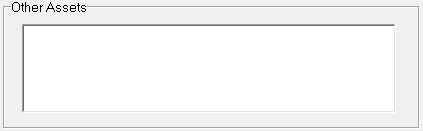
Enter any information about assets other than Property or Vehicles.
General Comments

Enter any general asset information.
Last Asset Search

Enter the Date of the last time an asset search was completed.
On the Vehicles Asset Tab, enter any available vehicle information for the debtor. You may enter as many vehicles as needed.
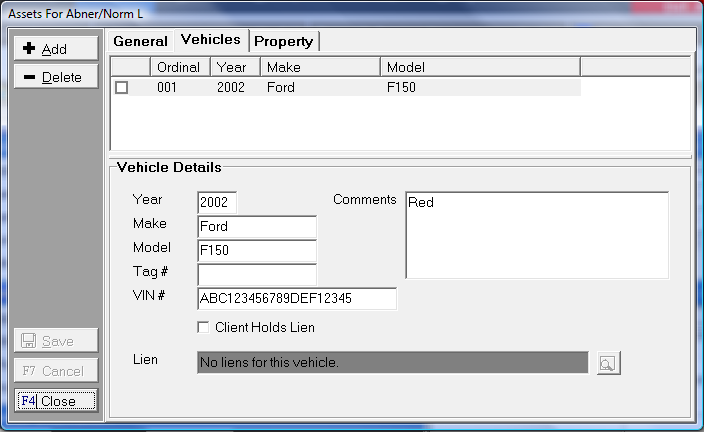
Click the  button, and enter any of the following known vehicle information:
button, and enter any of the following known vehicle information:
If a Lien has been added for this vehicle, it would be listed in the Lien section. To view the attached Lien, click the  button. For information on attaching a Lien to this vehicle, see How to Enter Lien Information.
button. For information on attaching a Lien to this vehicle, see How to Enter Lien Information.
Click the  button to save the vehicle information.
button to save the vehicle information.
On the Property Assets Tab, enter any available property information for the debtor. You may enter as many properties as needed.
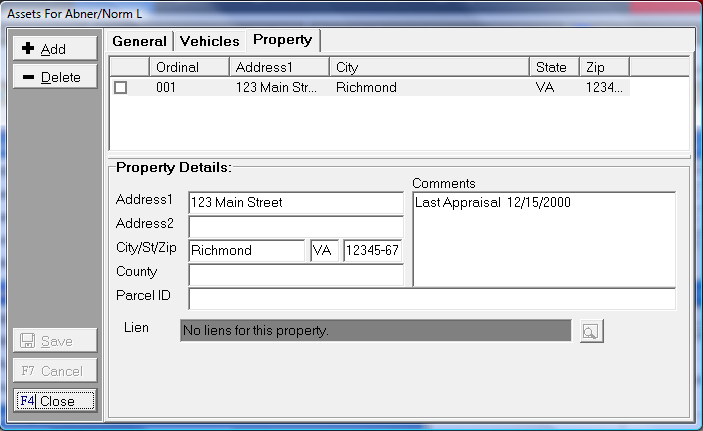
Click the  button, and enter any of the following property information:
button, and enter any of the following property information:
If a Lien has been added for this property, it would be listed in the Lien section. To view the attached lien, click the  button. For information on attaching a Lien to this property, see How to Enter Lien Information. Any modifications to the asset screen will be recorded in a history of change note on the History Tab.
button. For information on attaching a Lien to this property, see How to Enter Lien Information. Any modifications to the asset screen will be recorded in a history of change note on the History Tab.
Click the  button to save the property information.
button to save the property information.