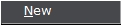 button.
button. CollectMax allows up to 99 additional debtors be added to the account.
1.
On the
account, click the 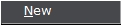 button.
button.
2. Select Debtor to This Account from the menu.

The Add New Debtor Screen will appear.
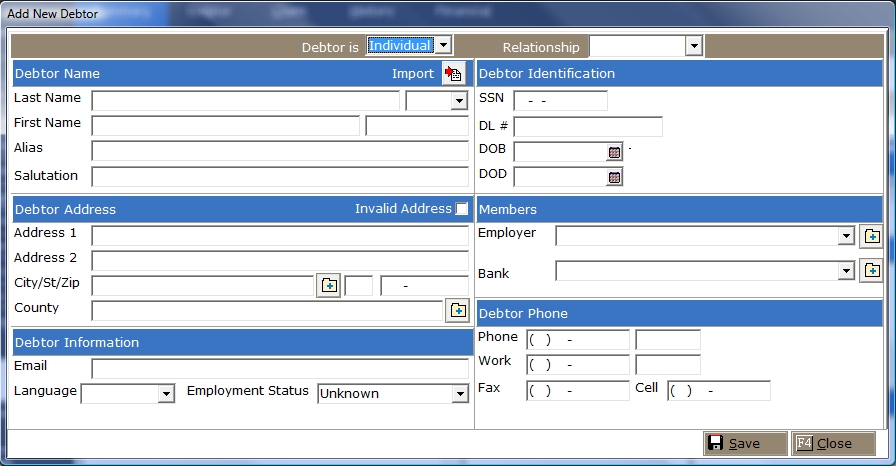
3. Select whether the debtor is an Individual or a Business in the Debtor Is field. CollectMax will adjust the demographic fields according to your selection.
4. Tab and select the Relationship of the Debtor to the debt.
5. CollectMax allows you to import debtor demographic information if this debtor is already in the CollectMax System and to Import the demographics from the primary debtor of this account. Click the  button next to Import and select the debtor to import. See Cloning a Debtor Account.
button next to Import and select the debtor to import. See Cloning a Debtor Account.
6. For Business Debtors, please skip to Step 28. For Individual Debtors, click or tab to the Last Name Field, and enter the debtor's last name.
7. Tab and enter or select the appropriate name Suffix, if necessary for the debtor.
8. Tab and Enter the debtor's First Name.
9. Tab and enter the debtor's Middle Name or Middle Initial.
10. Tab and enter the debtor's Alias. For Example: The debtors nickname such as Bill for William.
11. Tab and enter the Salutation, to be used in correspondence with debtor. Remember that if using the document variable for Salutation, the document will pull whatever has been entered into this field. Be careful not to enter Dear in the Salutation Field and also hard code Dear in the document.
12. If the debtor's address is invalid, tab once and mark the Invalid Address Box. If the address is assumed valid, tab twice and enter the debtor's Address 1.
13. Tab and enter Address 2. Typically Address Line 2 is used for unusually long addresses or additional address information such as Apt. # or Suite #.
14. Tab and enter the debtor's City/ST/Zip. If using City Codes with complete city state and zip fields, you can type the City Code or click the  button and select the City code and tab to the State field and the City State and Zip should automatically populate.
button and select the City code and tab to the State field and the City State and Zip should automatically populate.
If using County Codes with complete city state and zip fields, tab through to the county field and enter the county code and tab to the next field or click the  button and select the proper County Code to populate the County, City, State and Zip.
button and select the proper County Code to populate the County, City, State and Zip.
15. Tab and enter the
debtor's County of residence or if using county codes, enter the code and tab to the next field or click the  button and select the proper county code.
button and select the proper county code.
16. Tab and enter the debtor's Email address.
17. Tab and select the debtor's Language of choice.
18. Tab and select the debtor's Employment Status.
19. Tab and enter the social security number of the debtor in the SSN field.
20. Tab and enter the debtor's Driver's License Number.
21. Tab and enter the debtor's Date of Birth by typing
the date in MM/DD/YYYY
format or
click the ![]() button to use the calendar.
button to use the calendar.
22. Tab and select the debtor's Employer. If the employer is not in the system, click the  button to add the employer to the available account members.
button to add the employer to the available account members.
23. Tab and select the debtor's Bank. If the bank is not in the system, click the  button to add the bank to the available account members.
button to add the bank to the available account members.
24. Tab and enter the debtor's Homephone number. Tab and enter any Home phone extension.
25. Tab and enter the debtor's Work phone number. Tab and enter any Work phone extension.
26. Tab and enter the debtor's Fax phone number.
27. Tab and enter the debtor's Cell phone number.
28.
For Business
debtors, CollectMax allows you to import debtor demographic information if this debtor is already in the CollectMax System. Click the  button next to Import and select the debtor to import. See Cloning a Debtor Account.
button next to Import and select the debtor to import. See Cloning a Debtor Account.

29. Tab and manually enter the debtor's business name in the Name 1 field.
30. Tab and enter the debtor's business Name 2. Typically used if the name of the business is too long for this one field. If the business name is still too long, see Client Accounts for a third name field.
31. Tab and enter the debtor's business Contact.
32.Tab and enter the debtor's business Salutation to appear on correspondence with the business. Remember that if using the document variable for Salutation, the document will pull whatever has been entered into this field. Be careful not to enter Dear in the Salutation Field and also hard code Dear in the document.
33. If the debtor's business address is invalid, tab once and mark the Invalid Address Box. If the address is assumed valid, tab twice and enter the primary debtor's Address 1.
34. If additional address information exists, i.e. Suite#, enter in the Address2 field.
35.
Enter the
business City, State
and Zip code in the appropriate
fields. If using City Codes with complete city state and zip fields, you can type the City Code or click the  button and select the City code and tab to the State field and the City State and Zip should automatically populate.
button and select the City code and tab to the State field and the City State and Zip should automatically populate.
If using County Codes with complete city state and zip fields, tab through to the county field and enter the county code and tab to the next field or click the  button and select the proper County Code to populate the County, City, State and Zip.
button and select the proper County Code to populate the County, City, State and Zip.
36. Tab and enter the business' Countyor if using county codes, enter the code and tab to the next field or click the  button and select the proper county code.
button and select the proper county code.
37. Tab and enter the business Email address.
38. Tab and select the business Language of choice.
39. Tab and select the business Employment Status.
40. Enter the Employee Identification Number in the EIN field.
41. Tab and select the debtor's Employer. If the employer is not in the system, click the  button to add the employer to the available account members.
button to add the employer to the available account members.
42. Tab and select the debtor's Bank. If the bank is not in the system, click the  button to add the bank to the available account members.
button to add the bank to the available account members.
43. Tab and enter the business Homephone number. Tab and enter any Home phone extension.
44. Tab and enter the business Work phone number. Tab and enter any Work phone extension.
45. Tab and enter the business Fax phone number.
46. Tab and enter the business Cell phone number.
47.
Click the  button to add the new debtor.
button to add the new debtor.