
The Debtor Claim Tab provides an accounting of the current claim balance, rates, commission and a summary of the litigation screen.

From this tab you can access and modify the most following fields of information:

The Account section lists the CollectMax Account Number assigned to this account when it was added. To change the assigned account number, see How to Change the Debtor Account Number.

The Debtors section lists the debtor names and the number of debtors attached to this account. On some page tabs, the data on the screen will be specific to the debtor who is selected. Additionally, the selected debtor may have an affect on requested documents.
The display shows up to 2 debtors at a time. Click the scroll buttons on the right to display additional debtors. To add a debtor to an account, see How to Add Additional Debtors to an Account. To remove a debtor from the account, see How to Delete a Debtor from an Account.
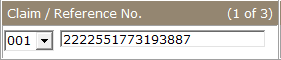
The Claim/Reference section lists the claim and reference number of the account you are viewing and the number of claims attached to this account. The reference number is typically the account number given by the original creditor of this account. To view another claim, click the  button and select another claim.
button and select another claim.

On some page tabs, the data on the screen will be specific to the claim that is selected at the time. Additionally, the selected claim may have an affect on the requested documents.

The Client section lists the
Client to which this account has been assigned. The Client can be either a Creditor or a Forwarder. The Client is typically who owns the debtor currently or the Forwarder who send the debtor for collections. For additional information about the assigned client, click the  button next to Client.
button next to Client.
To change the Client attached to this account, see Client ID Reassignment. Plaintiff:

The Status section lists the current status of the selected claim and the date it was changed to this status. Status codes should show you at a glance where the in the collections process a particular claim is.
To
change the status, click the  button and select the status
and click the
button and select the status
and click the 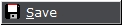 button. To add a new status code, click the
button. To add a new status code, click the  button and see add
new status codes. To update the status on all accounts at one time or to back date the status change date, see Modify the Status.
button and see add
new status codes. To update the status on all accounts at one time or to back date the status change date, see Modify the Status.

The Link section lists the number other accounts linked to this account and allows you to access them. Linking allows users to link other like accounts using a single like number. Click the  button
to view all other accounts. For more information on Account Linking, see How to Link Accounts.
button
to view all other accounts. For more information on Account Linking, see How to Link Accounts.
For automatic debtor linking, see Social Security Linking.

The Plaintiff section lists the
plaintiff attached to this account. Accounts may not have a plaintiff attached. Typically plaintiffs are assigned to accounts whose Client is a Forwarder. For more information on the plaintiff, click the  button. To add a plaintiff to an account, see How to Attach an Account Member to a Debtor's Account. Open/Closed:
button. To add a plaintiff to an account, see How to Attach an Account Member to a Debtor's Account. Open/Closed:


The Open/Closed Section list the open and closed date of the selected claim. Each Claim can have a different open and closed date.

The Debt Section lists the Contract Date, Contract For, Charge Off Date and Purchase Date. The Contract Date is typically the date the debt was incurred. The Contract For is typically what the debt was for although this field does not have to be used for that purpose and can be used to insert codes or freeform text. The Charge Off Date is typically the date the Original Client Charge Off the Debt to Bad Debt internally. The Purchase Date is typically the date your client or your firm purchased the debt.
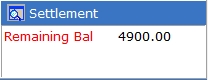
The Settlement Section list the remaining balance of an agreed settlement or may list a voided settlement agreement. For more information on the settlement on this claim, click the  button. See Settlement.
button. See Settlement.

The Balance section lists the current balance due on all components
of the claim including new
interest with a total payoff as of today's date. To
view or print a more detailed accounting of the current balance including
payments and adjustment, click the  button.
button.
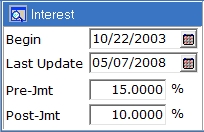
The Interest section lists the Begin Interest Date, the Last Interest Update Date, the Pre-Jmt Interest Rate and the Post Jmt Interest Rate. The Begin Interest date is the date the claim began earning interest. You should be careful when editing this date to avoid miscalculated interest. The Last Interest Update is the last date that CollectMax update the Interest Balance with new interest accrued. You should be careful when editing this date to avoid miscalculated interest. The Pre-Jmt Interest Rate is the rate at which the claim accrued interest prior to a Judgment being posted on the claim. The Post-Jmt Interest Rate is the rate at which the claim accrued interest after a judgment was posted to the claim. To
view or change the details, click the  button.
button.

The User Field section lists account level users fields selected by you for display. Double clicking the field in the list will take you to it's location in user fields. Click the  button to display all Claim Level User Fields.
button to display all Claim Level User Fields.
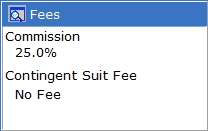
The Fee Section lists the
current Commission Rate and Contingent Suit Fee Rate. To
view more details on the claims settings or change the claim settings
for fees, click the  button.
button.
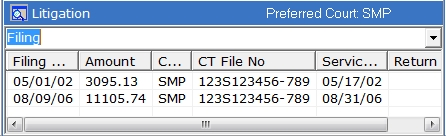
The Litigation section lists the Preferred Court Code and select Filing or Judgment Information. If the claim has judgment(s) attached the screen will default to pull up the Judgment Information. Otherwise, the Filing Information will be displayed. To switch to view either the Filing or Judgment Information, click the  button. To view the Litigation Screen, click the
button. To view the Litigation Screen, click the  button. To view more information about a particular Filing or Judgment, double click the filing or judgment in the list.
button. To view more information about a particular Filing or Judgment, double click the filing or judgment in the list.

The Statistics section list some simple statistics of the claim including the Paid To Date, Last Payment Date, Last Payment Amount, Age and Activity Codes.
The Paid To Date Amount is a total of all payments posted on this claim since the claim was added to CollectMax. This amount can be edited by posting a ADJDB transaction on the Financial Tab.
The Last Payment Date can be edited from this section but the Last Payment Amount cannot be edited. If you must change this amount, please contact Technical Support.
The Age numbers are calculated from the Open Date through today's date.
Click the  button to view the current Activity Code Dates or to
add additional Activity Date to the claim. See
Activity Codes.
button to view the current Activity Code Dates or to
add additional Activity Date to the claim. See
Activity Codes.
Click the  button to save any changes made to this screen.
button to save any changes made to this screen.