 tab to view the claim screen.
tab to view the claim screen. The Activity Codes Feature allows you to add, view at a glance and report Key Activities on a claim. You can create as many of these key activities as needed. If you have an interface, you may be able to translate these key events to your Forwarder. Certain Activity Codes are uploaded regularly in the Resurgent and Trak Interfaces.
On a debtor's
account, select the  tab to view the claim screen.
tab to view the claim screen.

On the bottom
right in the Statistics section, click the  button to view
the Claim Activity Entries Screen.
button to view
the Claim Activity Entries Screen.
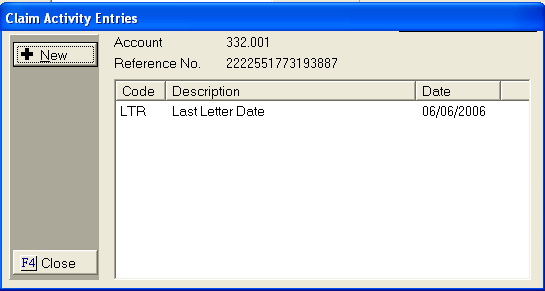
Only the last entry of each activity code is listed on this screen. All instances of the Activity Code will be listed on the history tab.
You can add an Activity Code to the Claim from this screen.
Click the
 button to display the Add Activity Screen. Depending on the Class of the selected Activity Code, the Add Activity Screen appear different and have different fields available.
button to display the Add Activity Screen. Depending on the Class of the selected Activity Code, the Add Activity Screen appear different and have different fields available.

Activity Date: CollectMax will select today's date as the date the Activity was completed. If needed, change the date by entering the correct date in MM/DD/YYYY format or clicking ![]() button and select the date.
button and select the date.
Activity Code: Click the
![]() button to select the proper activity code. To add additional Activity Codes, see Add Activity Codes
button to select the proper activity code. To add additional Activity Codes, see Add Activity Codes
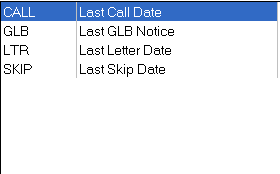
Default Class Activity Codes are anything other than a Call Activity.

Comments: Enter any Activity Code specific notes.
Legal Stage: Select from the available PreSuit, PostSuit and Post Judgment Legal Stages for the claim. CollectMax will evaluate the claim to pre-populate the Legal Stage by looking for a Primary Filing and Judgment.
Date From: This will default with Manual Entry. You may overwrite that but for automatic processes that add an Activity Code the Data From field will be populated with the name of the Process.
The Activity Code process will record the following claim information at the time the Activity Code is posted:
These values are as of when the activity code is added.

 button and selecting from the list. If the party is not a debtor attached to the claim, you can manually type/enter a name in the field.
button and selecting from the list. If the party is not a debtor attached to the claim, you can manually type/enter a name in the field.  button and selecting the number. If the number is not attached to the claim, you can manually type/enter the number called.
button and selecting the number. If the number is not attached to the claim, you can manually type/enter the number called.  button. See the Result Codes, for information on adding result codes.
button. See the Result Codes, for information on adding result codes. The Activity Code process will record the following claim information at the time the Activity Code is posted:
These values are as of when the activity code is added.
Click the  button to add the Activity Code.
button to add the Activity Code.
From a debtors
account, click the  tab to display the History Screen.
tab to display the History Screen.

Click the  button to display the Add Activity Entry Screen.
button to display the Add Activity Entry Screen.

Activity Date: CollectMax will select today's date as the date the Activity was completed. If needed, change the date by entering the correct date in MM/DD/YYYY format or clicking ![]() button and select the date.
button and select the date.
Activity Code: Click the
![]() button to select the proper activity code. To add additional Activity Codes, see Add Activity Codes
button to select the proper activity code. To add additional Activity Codes, see Add Activity Codes
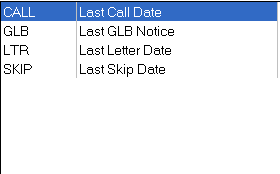
Default Class Activity Codes are anything other than a Call Activity.

Comments: Enter any Activity Code specific notes.
Legal Stage: Select from the available PreSuit, PostSuit and Post Judgment Legal Stages for the claim. CollectMax will evaluate the claim to pre-populate the Legal Stage by looking for a Primary Filing and Judgment.
Date From: This will default with Manual Entry. You may overwrite that but for automatic processes that add an Activity Code the Data From field will be populated with the name of the Process.
The Activity Code process will record the following claim information at the time the Activity Code is posted:
These values are as of when the activity code is added.

 button and selecting from the list. If the party is not a debtor attached to the claim, you can manually type/enter a name in the field.
button and selecting from the list. If the party is not a debtor attached to the claim, you can manually type/enter a name in the field.  button and selecting the number. If the number is not attached to the claim, you can manually type/enter the number called.
button and selecting the number. If the number is not attached to the claim, you can manually type/enter the number called.  button. See the Result Codes, for information on adding result codes.
button. See the Result Codes, for information on adding result codes. The Activity Code process will record the following claim information at the time the Activity Code is posted:
These values are as of when the activity code is added.
Click the  button to add the Activity Code.
button to add the Activity Code.
Select  from the main menu bar in CollectMax.
from the main menu bar in CollectMax.

From the
next menu select  to display the Master Documents Screen.
to display the Master Documents Screen.
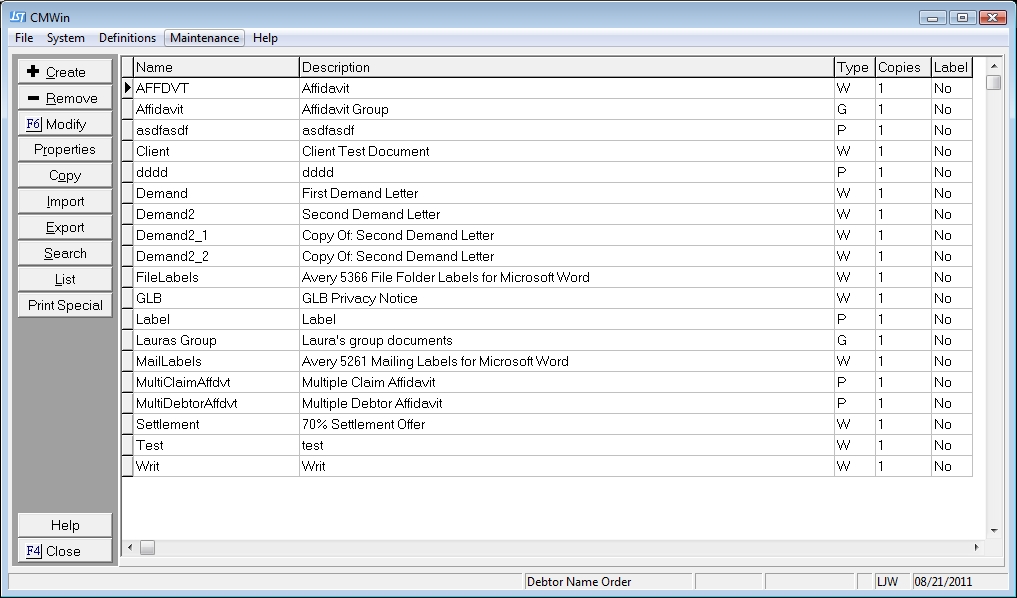
Select the GLB notice or any document that should add an activity code.
Click  button to display the Document Properties window.
button to display the Document Properties window.

Select the Automation Tab to display the Document Automation Screen.

In the Activity
Code Section, click the ![]() button next the Action field
and select how to add/update the activity code.
button next the Action field
and select how to add/update the activity code.
Click the
![]() button next the Activity field and select the activity
code to be added/updated when this document is printed or sent to the
printlist.
button next the Activity field and select the activity
code to be added/updated when this document is printed or sent to the
printlist.
Click the
![]() button to save the document automation changes.
button to save the document automation changes.
CollectMax has some skip tracing interfaces. These interface may automatically add/update a skip activity code. Please contact JST for information on our Skip Tracing Interfaces.