This feature will allow you to create a CSV (comma delimited) file to be opened with a spreadsheet program like Microsoft Excel.
This is a Version 2 feature. If you would like information on obtaining this, please call JST.
Note: Beginning with Version 9, you will no longer be able to add new Simple Data Extraction Templates. Instead, you should use the MaxExtract feature of CollectMax.
Click ![]() from the file menu, select Simple DEx
Template.
from the file menu, select Simple DEx
Template.
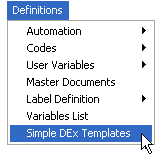
The template creation screen will appear.

Click the
 button to display the New Template Name screen.
button to display the New Template Name screen.

Type the
template name wanted, click the ![]() button to continue.
button to continue.
Next, Find the first variable to be included in the extract report from the of Available Variables list.
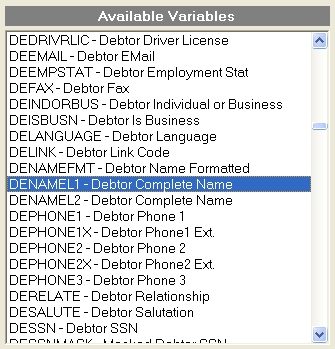
Highlight
the variable and click the ![]() button to add to the Variables
in Template section.
button to add to the Variables
in Template section.

If you would
like to remove a variable from this list click the ![]() button.
You may
remove all the variables by clicking the
button.
You may
remove all the variables by clicking the ![]() button.
button.
If the variable needed is not in the list, see how to add Variables below.
Once you
have selected all the variables, click the  button. This
will add the template to the list of templates to use to create the CSV
file.
button. This
will add the template to the list of templates to use to create the CSV
file.
Click the
![]() button to format an existing variable or create a formula
variable. See
How to Create a Simple Data Extraction
Variable.
button to format an existing variable or create a formula
variable. See
How to Create a Simple Data Extraction
Variable.
Click the
![]() find the template to be modified in the list.
find the template to be modified in the list.
![]()
Click the
![]() button. Make the necessary changes and click the
button. Make the necessary changes and click the  button.
button.
Select the template to be copied from the drop down template list.
![]()
Click the
![]() button to display the Copy Template Name screen.
button to display the Copy Template Name screen.

Enter the
name of the new Template and click the  button. Make
any changes to the template.
button. Make
any changes to the template.
Note: This is a Version 4 Feature. For information on obtaining this or another feature, please contact the Sales Department.
Click the
![]() to
find the template to be deleted in the list.
to
find the template to be deleted in the list.
![]()
Click the
![]() button.
button.
See Simple Data Extraction in batch processes for instruction on how to create the CSV file.