 button. This
will take you to the
button. This
will take you to the This feature will allow you to create a CSV (comma delimited) file to be opened with a spreadsheet program like Microsoft Excel.
This is a Version 2 feature. If you would like information on obtaining this, please call JST.
Note: Beginning with Version 9, you will no longer be able to add new Simple Data Extraction Templates. Instead, you should use the MaxExtract feature of CollectMax.
From the
main screen of CollectMax, click the
 button. This
will take you to the
button. This
will take you to the ![]() screen.
screen.
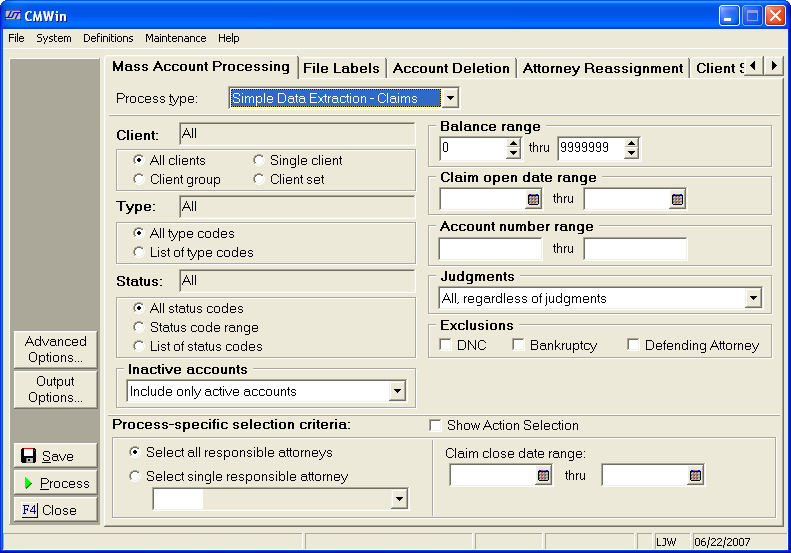
Select the
![]() by clicking the
by clicking the ![]() button and picking Simple Data Extraction
either Account or Claim level from the list.
button and picking Simple Data Extraction
either Account or Claim level from the list.
You will need to select from the following criteria to get the correct group of accounts for your batch process.
Select a single client, a group of clients or all clients.
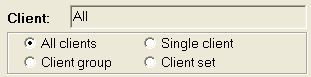
Click the radio button next to your selection.
Select all type codes, a single type code or pick more than one type code from the list of codes.

Click the radio button next to your selection.
Select a single status, a range of status', or all status codes.
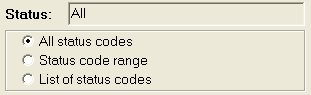
Click the radio button next to your selection.
Hint: If you only want open accounts for your batch process, select a status range from the beginning open status to the last open status.
Select a
balance range by typing in the balance fields. You
may also use the  buttons to click to the balance you want.
Clicking
the up arrow will increase the balance and clicking the down arrow will
decrease the balance.
buttons to click to the balance you want.
Clicking
the up arrow will increase the balance and clicking the down arrow will
decrease the balance.

Hint: To select all balances, set or leave the balances at 0 thru 9999999.
Select an
open date range. You
can type the date in each field with the MM/DD/YYYY
format or click the ![]() button and select the date.
button and select the date.

Hint: To select all open dates, leave the date fields empty.
Select an account number range. Type in the account numbers in the fields.

Select accounts
according to judgments. You
can exclude or include only accounts with judgments or pick all no matter
if they have a judgment. Click
the  button and pick from the list.
button and pick from the list.

Select the
accounts you would like to exclude. By
clicking the  box you can exclude accounts for the following
reasons.
box you can exclude accounts for the following
reasons.
DNC: Do Not Contact
Bankruptcy: Accounts with Bankrupcty Information.
Defending Attorney: Accounts that have a Defending Attorney assigned.
![]()
Users can
select to include accounts with only a specific responsible attorney.
Click the
![]() next to Select single responsible attorney.
next to Select single responsible attorney.
Users can
also select to include only accounts with a closed date with in a specific
date range. Enter
the Start date and End date or use the ![]() to select the dates.
to select the dates.

Users can
select to include only accounts with certain action codes. Click
the ![]() box next to Show Action Selection to display the
action selection screen. Select
the Dates.
box next to Show Action Selection to display the
action selection screen. Select
the Dates.
Disregard dates: Include no matter what date the selected action item has.
Select by Last Payment Date: Include only accounts with the last payment date within the selected range.
Select by No Payment Date: Include accounts with no last payment date.
Select by action date: Included only accounts with the action date with in the selected range.
Select the
date range by typing the date or click the ![]() button and select
the date.
button and select
the date.
Select the Action Items:
Account-Level: Only include account level action items.
Claim-Level: Only include claim level actions.
Account-Level & Claim-Level: Includes both types of actions.

Note: This action selection feature is a Version 4 Feature. For information on obtaining this or another feature, please contact the Sales Department.
For the ability to automate this batch process, see Batch Process Automation Script , a Version 7 Feature.
Select the Data extraction options, by clicking
the ![]() button.
button.
The options box will appear.

Select the template by clicking the  button and picking from the list.
button and picking from the list.
For instructions on how to create a template, see Simple Data Extraction Templates.
Next, select the output file name and location
to save the file. The name will default to the template name and the location
will default to the CollectMax workstation location typically C:\program
files\JS Technologies\CollectMax.
To select
either a different name or location to save, click the ![]() button
to bring up the browse window.
button
to bring up the browse window.

Once you have chosen a location to save and
a file name, click the  button.
button.
Next, if you would like the file to have
a header row, click the  box. The
header row will
have the variable description for each corresponding column in the first
row.
box. The
header row will
have the variable description for each corresponding column in the first
row.
The bottom section of the option screen will list the variables that are in this template.
Finally click the ![]() button to
save these options and continue with the batch process.
button to
save these options and continue with the batch process.
Once the
you have selected the criteria you need. Click
the  button.
button.
After the batch process is complete, an extraction complete message box will appear.

If you would
like the file to be opened with Microsoft Excel now, make sure the  box is checked. Then
click the
box is checked. Then
click the ![]() button.
button.
Excel will open the data file for your viewing.
Hint: Microsoft Excel will import large numbers in scientific notation. Once Excel has changed these numbers to this notation, reformatting the column will not get you the original number.
If you would
like to open the file with another program or later, then make sure the
 box is not checked. Then
click the
box is not checked. Then
click the ![]() button.
button.