New Completion Code
You can create
a new Completion Code by:
- Click
on
 . Select
Completion from the Codes drop down list.
. Select
Completion from the Codes drop down list.
- When
selecting a Completion Code to complete an action item on an account,
click on the
 button for completion codes.
button for completion codes.
This will
open the Completion Code window:
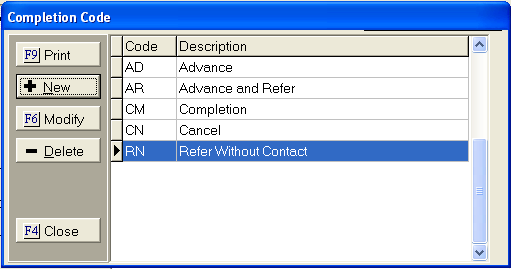
To add a
new completion code, click the  button. This
will open the Add Completion Code window:
button. This
will open the Add Completion Code window:
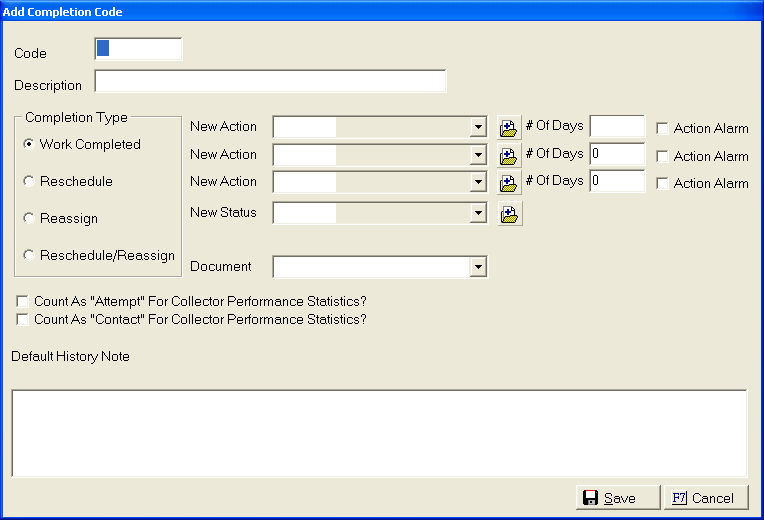
- Code field: Enter a 2 character code
for your new completion code.
- Description field: Enter a phrase that
describes the nature of the completion associated with the code. This
phrase will appear on screens and reports.
- Completion Type: Select a Completion
Code Type in the Completion Type box.
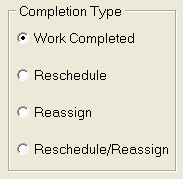
Work
Completed: Use this type of completion code to inform the system
that you have completed the task associated with the action item and do
not need to reschedule or reassign the action item.
Reschedule:
Use this type of completion code to Advance the action item a number of
days in the future to be worked again.
Reassign:
Use this type of completion code to Refer the action item to be worked
by another responsible operator in your office.
Reschedule/Reassign:
Use this type of completion code to both Advance the action item to be
worked a number of days in the future and also reassign the responsible
party to work the account.
- New Action Field(s): Enter the new action
code to be added with the completion of this existing action.
- # of Days: Enter the number of days
to be used as the default for rescheduling of the associated action item.
This field
is ignored for Work Completed type completion codes.
- Action Alarm: Set the selected action(s)
to be on an alarm. See
Action Alarm.
- New Status field: If desired, entering
a completion code can altar the account status. Enter
the new status to be assigned by the completion code. Leave
the field blank to leave the account status unchanged.
- Responsible field: This field is only
available on Reassign type completion codes. Select
the Responsible party to be assigned by the completion code.
- Document: If desired, entering the completion
code can initiate a document to be printed for the debtor account. Click
on the drop down list and select a document to be printed. Leave
this field blank to skip this option.
- Activity: The ability to add an Activity Code is an Version 7 Feature.
- Attempt: If
this completion code counts as an attempt for the collector, check the
 box next to Count this as an Attempt field.
box next to Count this as an Attempt field.
- Contact: If
this completion code counts as a contact for the collector, check the
 box next to the Count this as a Contact field.
box next to the Count this as a Contact field.
- Default History Note: If desired, entering
this completion code can create a history note to be entered on the debtor
account. Type
in the text of a default history note. Leave
this field blank if to prevent a history note
from automatically being entered on the debtor account.
Click  to save your new Completion Code.
to save your new Completion Code.
 . Select
Completion from the Codes drop down list.
. Select
Completion from the Codes drop down list. button for completion codes.
button for completion codes. . Select
Completion from the Codes drop down list.
. Select
Completion from the Codes drop down list. button for completion codes.
button for completion codes.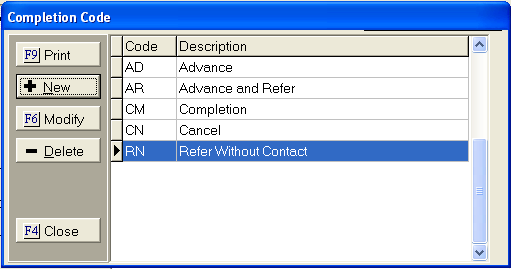
 button. This
will open the Add Completion Code window:
button. This
will open the Add Completion Code window: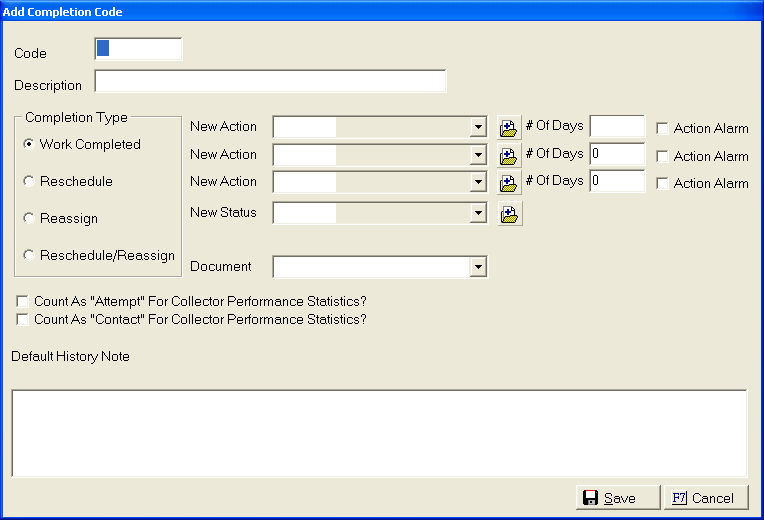
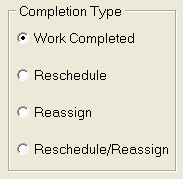
 to save your new Completion Code.
to save your new Completion Code.