Action Alarm
The action
alarm allows users to set a reminder about certain important action items.
This
reminder will be in the form of a pop-up message listing the action and
the account.
To
Start The Action Alarm
From the
debtor's account, click the  button. Select
Action Alarm Settings.
button. Select
Action Alarm Settings.


- Click
the
 button and select Active
to start the alarm.
button and select Active
to start the alarm.
- Start Action Alarm when I Login: This
option will allow the alarm to start when signing in to CollectMax each
time. Click
the
 box to select this option.
box to select this option.
- Scan for Actions: Set the scan time
in minutes. Users
can scan every minute to once an hour. Either
type the number of minutes or use the arrows to select a number.
- Show Alarm Window: This
option will take users back to the Action Alarm screen after they complete
an action item. Click
the
 box to select this option.
box to select this option.
- Beep on notify: This
option cause the computer to beep every time the alarm pops up.
- Click
the
 button, to show currently due action items.
button, to show currently due action items.
- Click the
 button to save these
options.
button to save these
options.
To
Set Actions to be included in the Action Alarm
From the
debtors account, click the 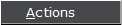 button.
button.
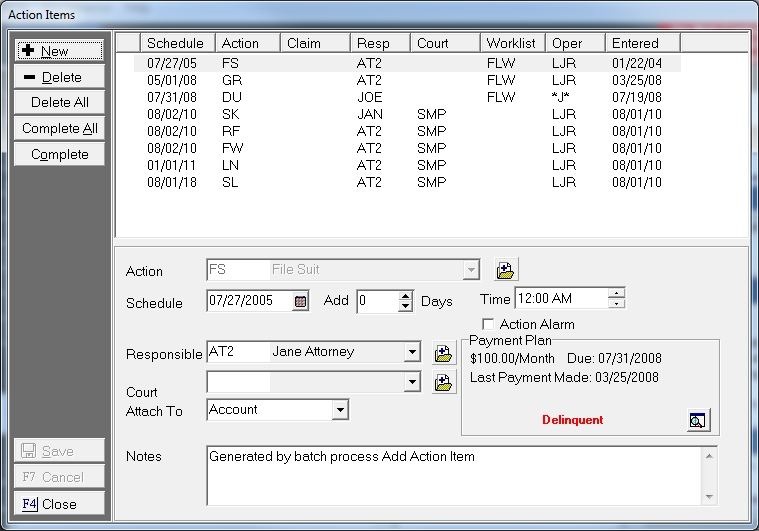
- Add
or select action you would like to set for a reminder.
- Add
the time you would like to be reminded to perform this action.
- Click
the
 box next to Action Alarm and then save.
box next to Action Alarm and then save.
Now the Action
Alarm is set and actions are pending. At
that the scheduled time the Action Attention Screen will appear.
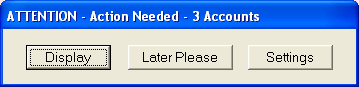
- Display: Click to review the list of
actions due for attention.
- Later Please: Click
to review the list at a later time.
- Settings: Click to go to there Action
Alarm Setting Screen.
If you choose
to display, CollectMax will bring up the Action Alarm Screen.
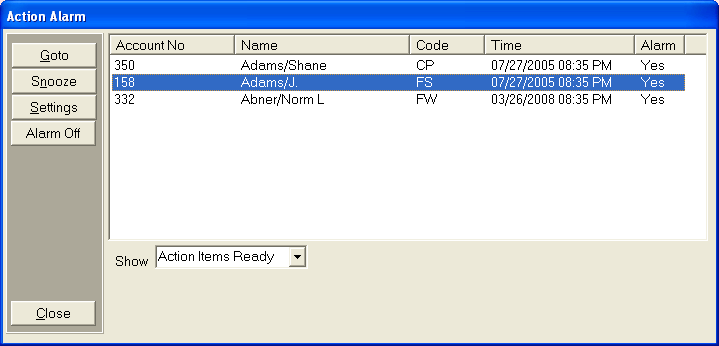
This screen
will display the accounts with pending action items.
- Click
the
 button, to be taken directly to the account you have
highlighted.
button, to be taken directly to the account you have
highlighted.
Note: Once the action item is completed, deleted or advanced, it will be removed from the list.
- Click
the
 button if you need to suppress the Action Alarm Screen
temporarily,. You
will be asked if you want to snooze for 10 minutes, 30 minutes or 1 hour
before another Action Attention Screen will appear.
button if you need to suppress the Action Alarm Screen
temporarily,. You
will be asked if you want to snooze for 10 minutes, 30 minutes or 1 hour
before another Action Attention Screen will appear.
- Click
 button, to be taken to the Action Alarm Settings screen.
button, to be taken to the Action Alarm Settings screen.
- Click
the
 button and select All
for Today to view all the actions scheduled for today.
button and select All
for Today to view all the actions scheduled for today.
- To
exit this screen, click the
 button.
button.
 button. Select
Action Alarm Settings.
button. Select
Action Alarm Settings.  button. Select
Action Alarm Settings.
button. Select
Action Alarm Settings. 

 button and select Active
to start the alarm.
button and select Active
to start the alarm.  box to select this option.
box to select this option.  box to select this option.
box to select this option.  button to save these
options.
button to save these
options.
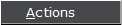 button.
button.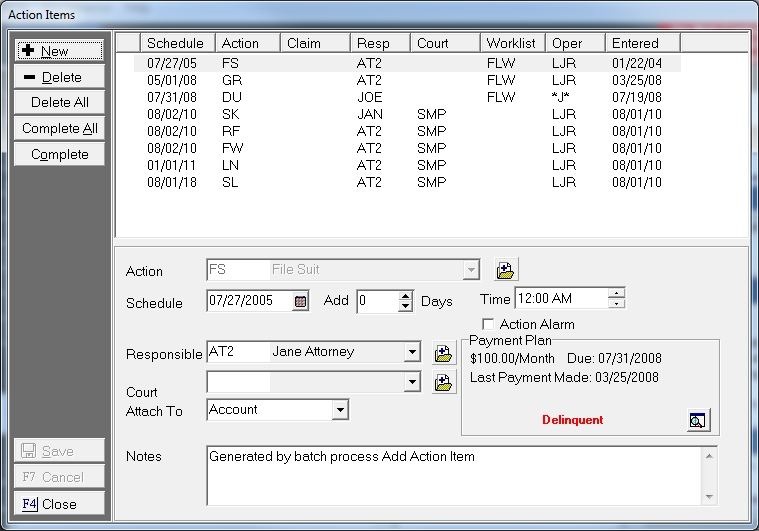
 box next to Action Alarm and then save.
box next to Action Alarm and then save. 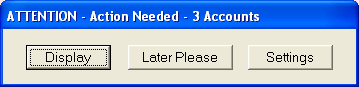
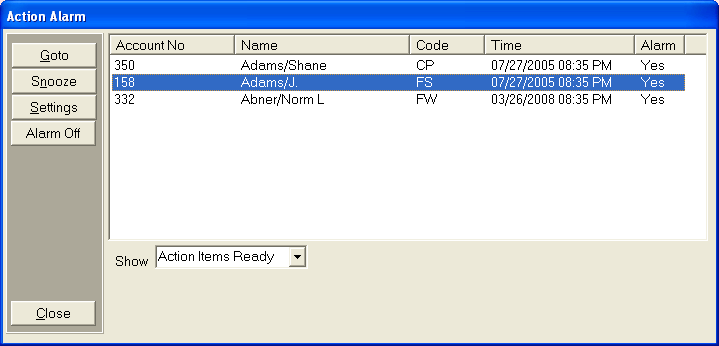
 button and select All
for Today to view all the actions scheduled for today.
button and select All
for Today to view all the actions scheduled for today.  button.
button.