 button to display the Financial Screen. (On accounts with Type 2 Accounting, the CAD will be posted at the Debtor level on the Debtor's Financial Screen)
button to display the Financial Screen. (On accounts with Type 2 Accounting, the CAD will be posted at the Debtor level on the Debtor's Financial Screen) This transaction is only available in systems with the check writing feature. The CAD is typically used to reissue remittance checks for a different amount than the remittance generated.
See How to Void a Pending Remittance Check for instructions on posting a CAD transaction.
From a Client account, click the  button to display the Financial Screen. (On accounts with Type 2 Accounting, the CAD will be posted at the Debtor level on the Debtor's Financial Screen)
button to display the Financial Screen. (On accounts with Type 2 Accounting, the CAD will be posted at the Debtor level on the Debtor's Financial Screen)
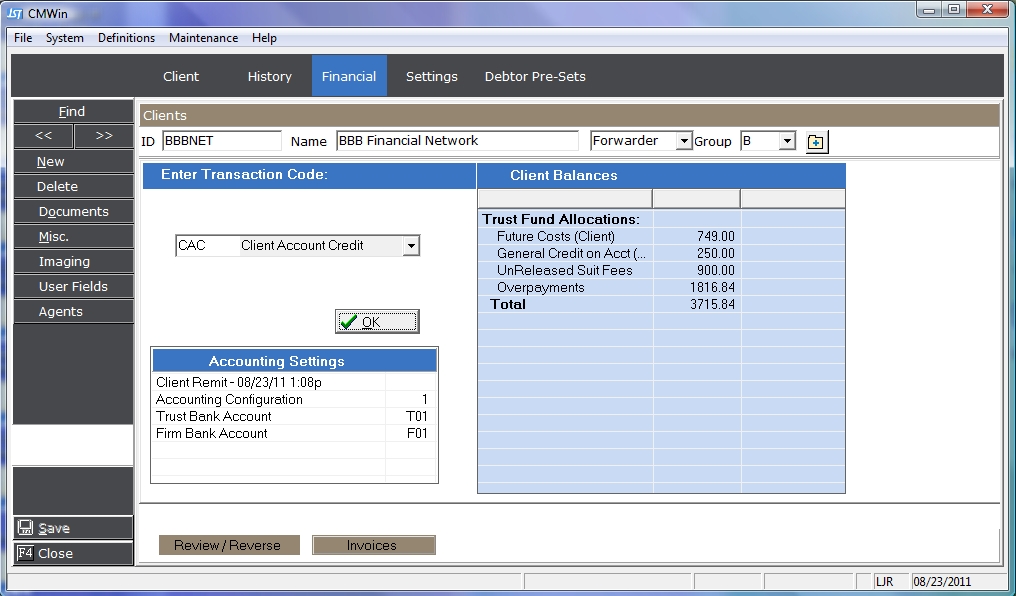
Select CAD - Client Account Debt from the  list.
list.
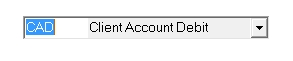
Click the  button to display the CAD Screen.
button to display the CAD Screen.
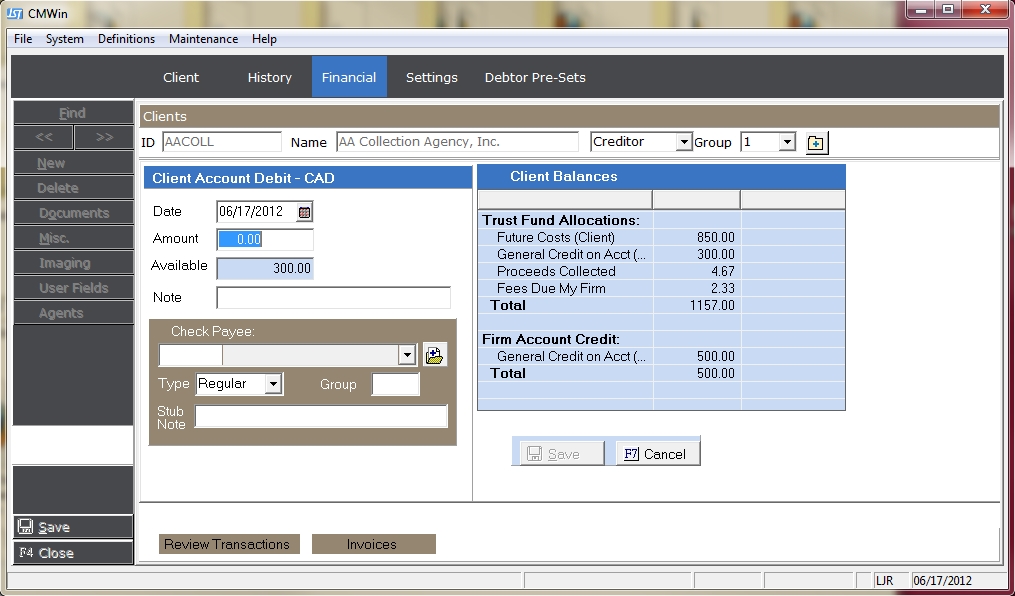
Enter the following to post a Client Debit:
Date: Enter the Date of the Transaction.

Amount: Enter the Amount of the Transaction.
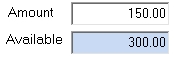
Note: The amount cannot exceed the amount of funds available in General Credit on Account. Monies are put in General Credit by CAC or ADJCB transactions.
Note: Enter any note that should go with the Transaction.

Check Payee: Enter or Select the Payee of this Check. Click the  button to make a selection or type in the box.
button to make a selection or type in the box.

Check Type: Select Regular to create a Check or Manual for checks created outside of CollectMax.
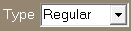
Group: Select to Manually Group this check with other like checks. Type in a Code and any pending checks with this code will be grouped.
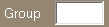
Stub Note: Enter any note to be listed on the check's stub.

Click the  button to save the transaction and create the check in pending checks. See How to Print a Check for information on printing the check.
button to save the transaction and create the check in pending checks. See How to Print a Check for information on printing the check.