Client Tab
The Client Tab displays demographic information
regarding your client. These fields are entered when the client is initially
opened, and can be modified from this tab.
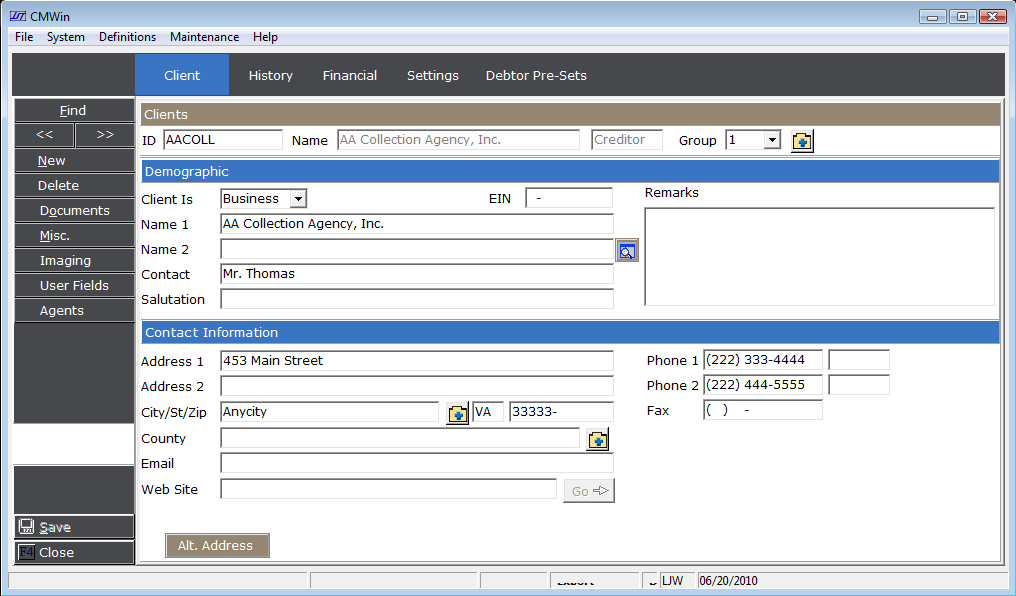
- Client ID: This is a unique ID code for the Client. It can be changed from this tab however it requires a password to be entered. Changing the code on the client will change the code on all associated debtors. If you are trying to move a debtor from one client to another, see Client ID Reassignment.
- Client Name: This field cannot be edited. Edit it below in the Demographics Section.
- Client
Designation (Forwarder/Creditor): Can
not be changed
once the client is added. Please contact for assistance if need.
- Client
Group: This is a one character code that allows you to group this client with other like clients for remittance and reporting purposes. For example: This client remits biweekly instead of monthly. You may want to group all clients that remit biweekly so you will not have to remit singly on each biweekly client. One one group code is permitted on each Client. For additional ways of grouping clients for remittance and reports, see Client Sets.
- Demographics: This is the Clients Name information. Enter the Client Type, EIN or SSN, Full Name of the Client, Contact, Salutation and any Remarks. If two name lines is not sufficient, click the
 button to access Client Name Line 3.
button to access Client Name Line 3.
- Contact Information: This is the Clients Address, Phone, Email and Web Site Information. Enter as much of this information as available. The web site can also be accessed from this screen if Internet connection is available by clicking the
 button.
button.
Verison 5 Feature
- Alt. Address: To add an alternative address for the client. To access the Alternate Address, click the
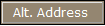 button.
button.
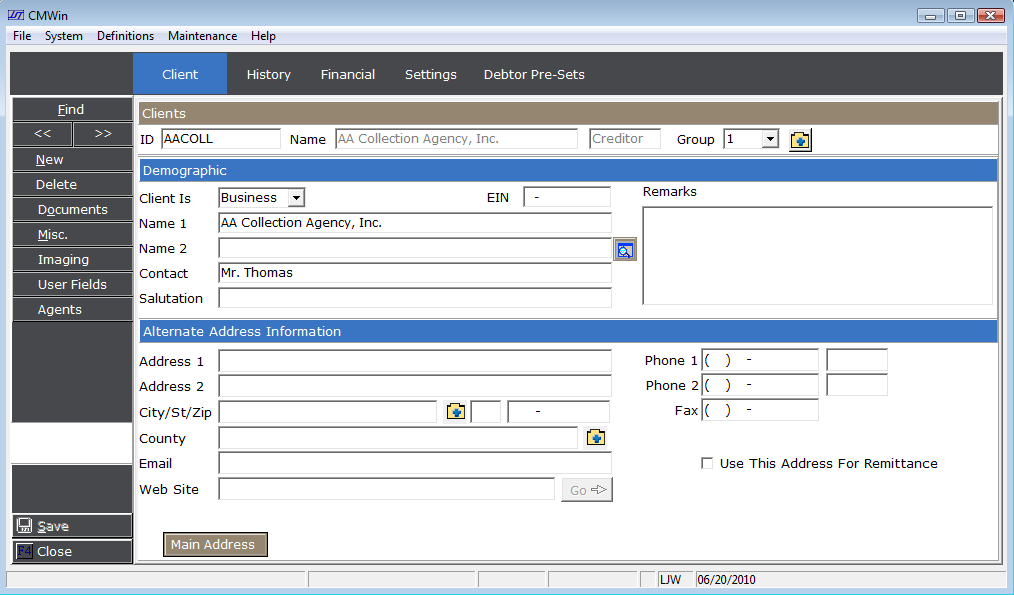
Enter the new Alternate Address, Phone, Email and Web Site Information. To have this address be the address listed on the Remittance, click the  box next to Use This Address For Remittance. Otherwise the Main Address will continue to be listed on the Remittance Report.
box next to Use This Address For Remittance. Otherwise the Main Address will continue to be listed on the Remittance Report.
To toggle back to the Main Address, click the 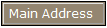 button.
button.
This is a Version 5 Feature. For more information on obtaining this or another feature, please contact the Department.
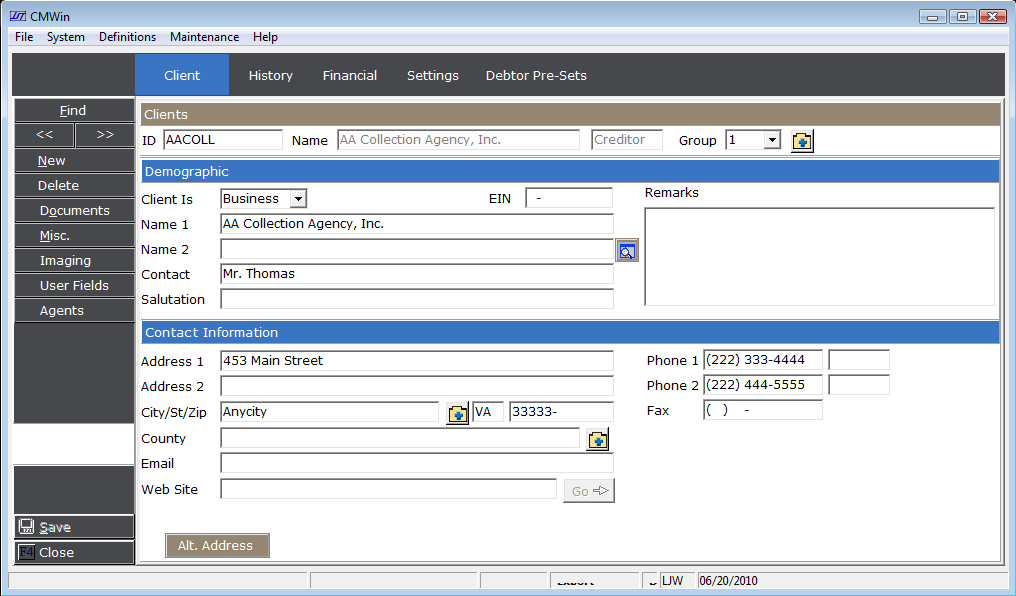
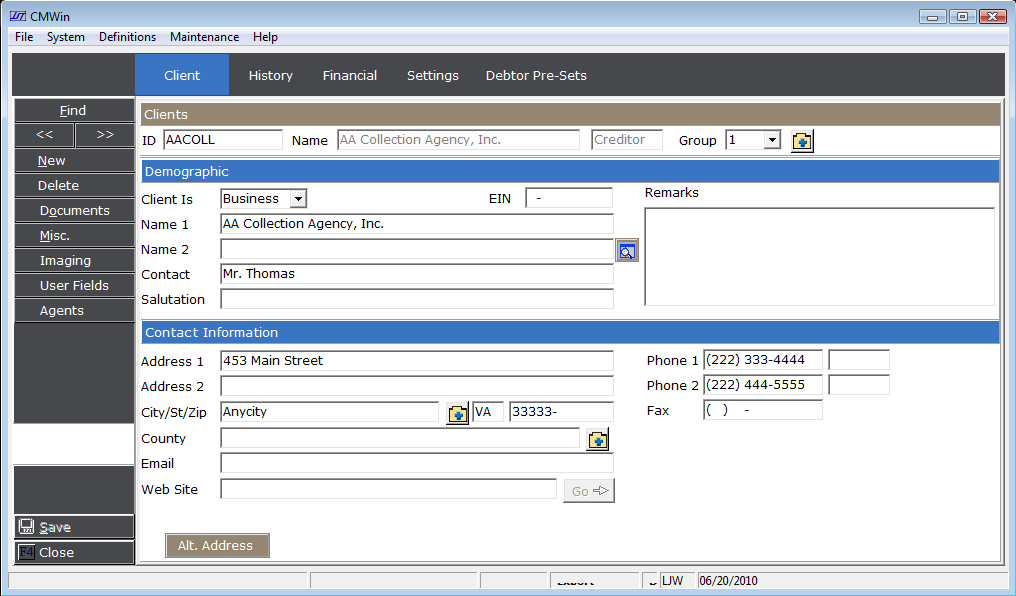
 button to access Client Name Line 3.
button to access Client Name Line 3. 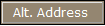 button.
button. 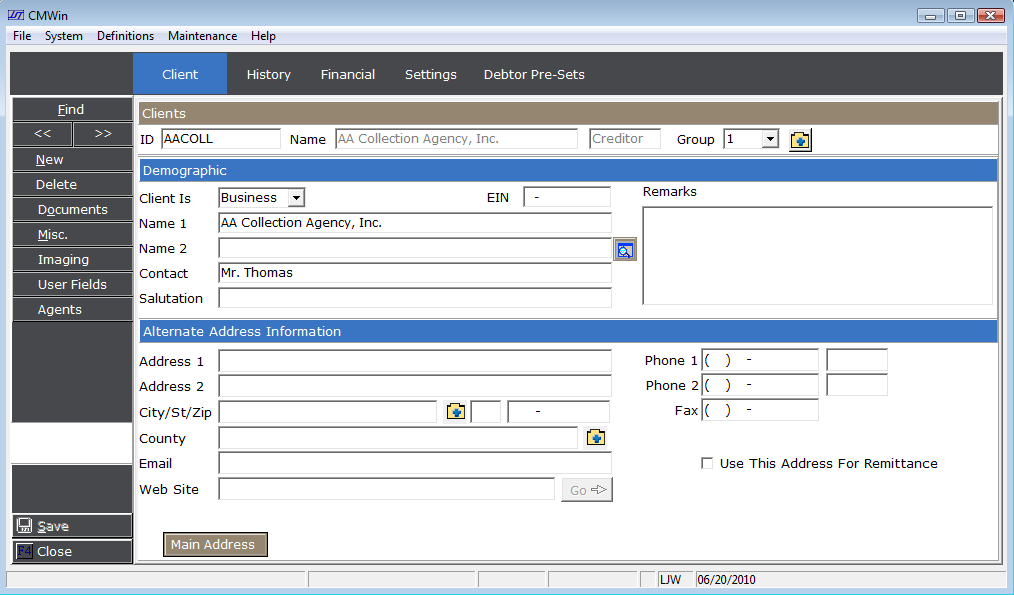
 box next to Use This Address For Remittance. Otherwise the Main Address will continue to be listed on the Remittance Report.
box next to Use This Address For Remittance. Otherwise the Main Address will continue to be listed on the Remittance Report. 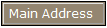 button.
button.