 button.
button. This process will allow you to create documents directly to a PDF image as a step in MaxPlans.
Note: This is a Version 9 Feature. For information on obtaining Version 9 or any other optional Module, please contact the Sales Department.
Note: This Feature requires that you have both the MaxPlans and Document Management Modules. For more information about these modules, contact the Sales Department.
When adding or editing a MaxPlan template from Definitions, MaxPlans, MaxPlan Templates select the template to Modify or click the  button.
button.
Where appropriate, insert or add a new step to the plan to have an Instant PDF image added to the account from a document template.

Select the Document you would like to image as a PDF on the account.
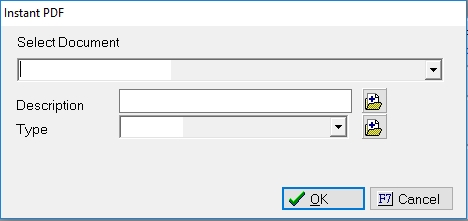
Enter or select the Image Description and Type. Click OK to add the step.
Finish editing or adding your MaxPlan steps and save the Template.
When the MaxPlan is executed and the step is processed, a PDF formatted image will be attached to the account and any Image Type automation will be processed.