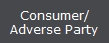 button.
button. 1.
From the
main menu of CollectMax click on 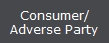 button.
button.
2. Using theFind features, open your debtor account.
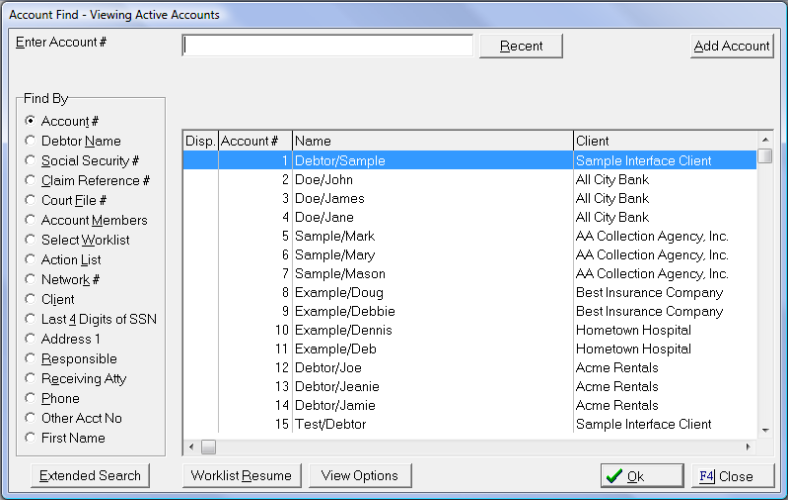
3.
Click the
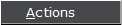 button on the left panel of the window.
button on the left panel of the window.
4.
The Action
Items window will now be open, Click the  button.
button.
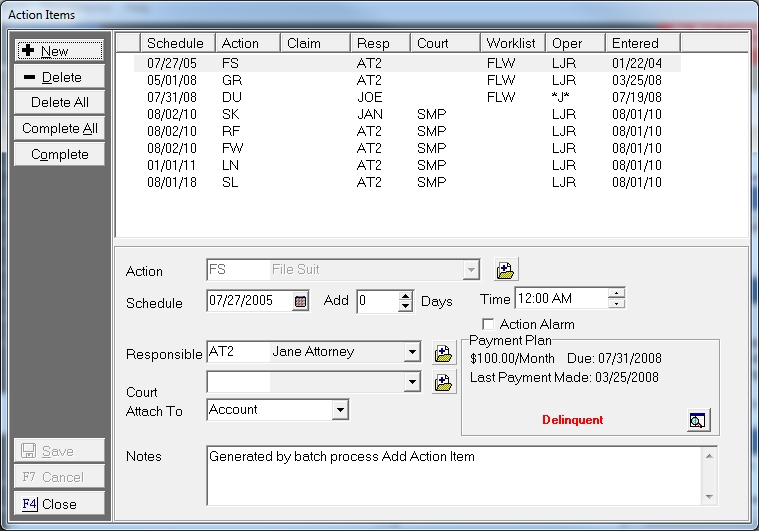
5.
Select
an Action from the ![]() list. To add
a new Action Item Code, click the
list. To add
a new Action Item Code, click the
 button.
button.
![]()
6. Enter the Scheduled date for this Action Item.
![]()
This date should reflect the "do date" for this
action item. Click ![]() for the calendar feature. You can use
the Add Days feature to advance the current Do Date a certain number of
days into the future. (Ex: Current Do Date is 12/08/2006. Desired new
Do Date is 3 weeks from today. Enter 21 in the Add field. This will bump
Do Date 3 weeks ahead to 12/29/2006.)
for the calendar feature. You can use
the Add Days feature to advance the current Do Date a certain number of
days into the future. (Ex: Current Do Date is 12/08/2006. Desired new
Do Date is 3 weeks from today. Enter 21 in the Add field. This will bump
Do Date 3 weeks ahead to 12/29/2006.)
![]()
7.
If this
action should be included in the action alarm feature, click the ![]() next the Action Alarm Selection.
next the Action Alarm Selection.
![]()
8. If the Action needs to take place at a certain time (i.e. Court Time), enter this time in HH:MM AM/PM format.
![]()
9.
Select
the Responsible party for
this Action Item from the ![]() list. If a Responsible party
has already been assigned to this account or action, their initials will
be in this field.
list. If a Responsible party
has already been assigned to this account or action, their initials will
be in this field.
![]()
10. Enter a Court if necessary. If a court has already been assigned to this account, the Court Code will already be filled in.
![]()
11. Type any notes specific to this Action in the Notes field.

12.
Click the
 button.
button.