 from the menu bar in CollectMax, then select
from the menu bar in CollectMax, then select 
This feature allows users to attach a cost charge to a document. When the document is either printed or put on the print list, a cost will be charged based on the cost reason default or the court-payee cost pre-sets.
Select  from the menu bar in CollectMax, then select
from the menu bar in CollectMax, then select 
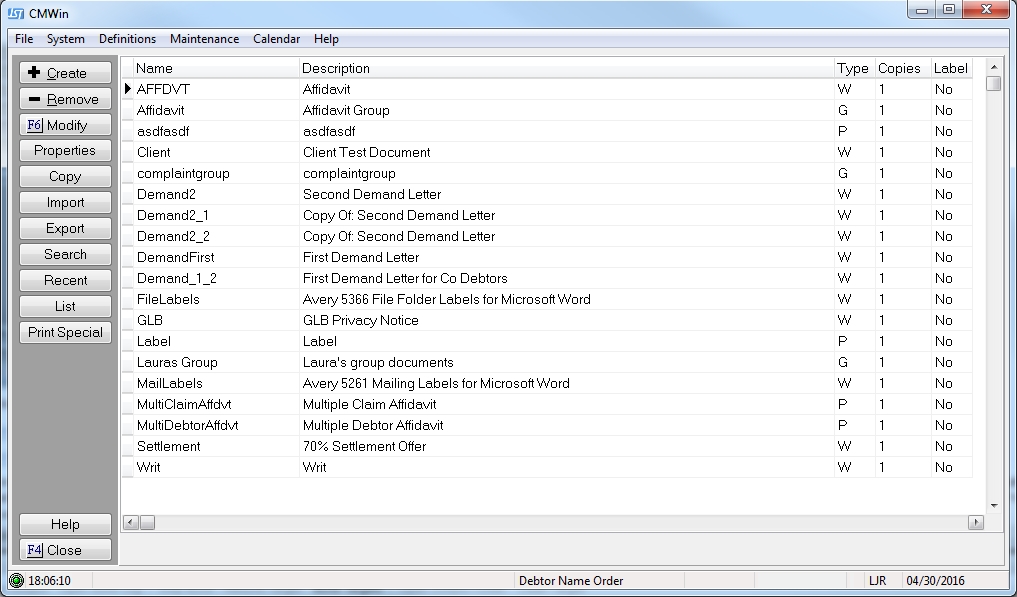
to display the Master Documents Screen.
Select the
document to add the transactions and click the  button to
display the Document Properties Screen.
button to
display the Document Properties Screen.

Select the Transaction Tab to view document transactions.
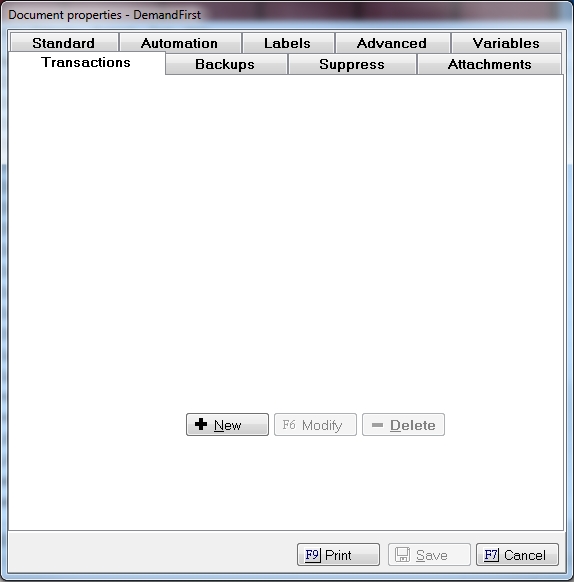
Click the
 button
to add a code.
button
to add a code.
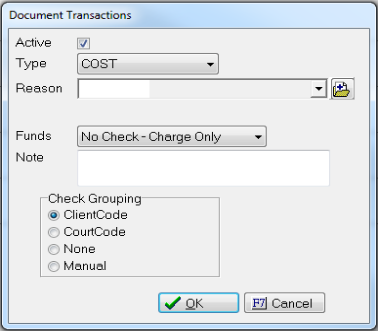
 list.
list.  list. To
add a new reason code , click the
list. To
add a new reason code , click the  button. No reason code will be entered for FEE and CCB transactions.
button. No reason code will be entered for FEE and CCB transactions.  list. Select to fund the transactions from either
the Firm Operating Account or No Check Charge only. Document
Transactions can not be funded from the Trust, Trust Cost, or Firm Cost
accounts.
list. Select to fund the transactions from either
the Firm Operating Account or No Check Charge only. Document
Transactions can not be funded from the Trust, Trust Cost, or Firm Cost
accounts.
Note: Document Transactions will be posted regardless of the funds availability in monitored Firm Operating Accounts. Users using the Firm Operating Account monitoring are advised to verify there are enough funds prior to using this feature.
 button to add the transaction to the document.
button to add the transaction to the document. Each time this document is put on the print list or printed the added costs will be posted to the claim.
If a users removes a document from the print list or deletes the document history note it will not reverse the transaction. Each document transaction will have to be deleted or reversed manually.