Client List Report Selection Criteria
Use the following selection
criteria to narrow down the accounts to be included on this report. Otherwise,
the report will list all clients with full detail.
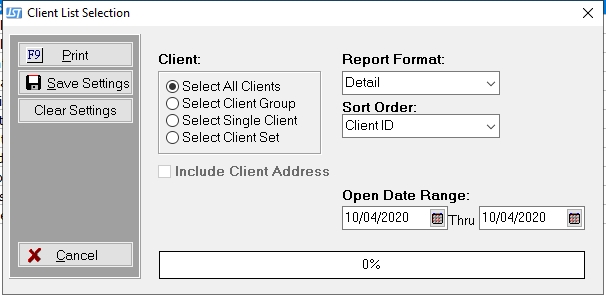
- Client: Select to include All Clients, a Client
Group, a Single
Client or a Client Set. Only
the selected clients will be included on this report.
- Report Format: Click the
 arrow and select Report Format. You
can choose either Summary (brief
summary of the selected Client Accounts) or Detail
(Detailed Listing for each selected Client Accounts)or Mailing Labels (puts
a mailing label on the label print list for each selected Client).
arrow and select Report Format. You
can choose either Summary (brief
summary of the selected Client Accounts) or Detail
(Detailed Listing for each selected Client Accounts)or Mailing Labels (puts
a mailing label on the label print list for each selected Client).
- Sort Order: Click the
 arrow
to select
the Sort Order to
select to order the report by
Client Id or Client Name.
arrow
to select
the Sort Order to
select to order the report by
Client Id or Client Name.
- Client Address: Check the
 box next to Include Client Address to add the Address on the summary Report.
box next to Include Client Address to add the Address on the summary Report.
- Open Date Range: To include accounts only opened within a specific date range, enter the beginning date and end date. Only clients opened within that range wil be exported on the report. * This is a Version 10 Feature. For more information about Version 10, contact the Sales Department.
- Save Settings: To save these report
settings, click the save settings button. Users
do not have to save settings to run the report with the current selections.
The
save settings option can be used as a short cut when running future reports.
Select
the most common settings and click the save settings button. The
next time this report accessed it will show the settings that were saved.
To clear
the saved settings, click the clear settings button.
- Print: To generate report click Print
. Then select to print to File, Printer, Screen or Cancel generation of
report.
- Client List Summary Report Sample
- Client List Detail Report Sample
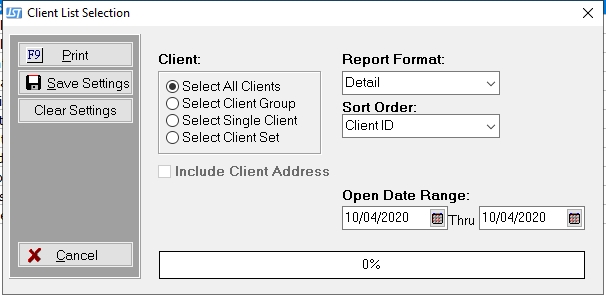
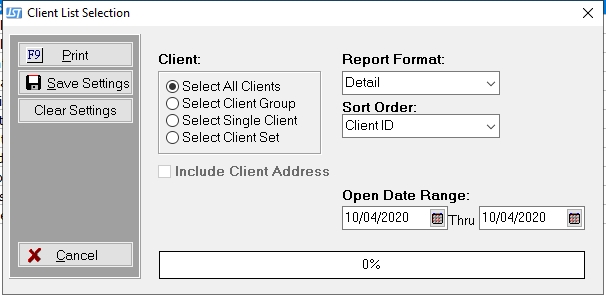
 arrow and select Report Format. You
can choose either Summary (brief
summary of the selected Client Accounts) or Detail
(Detailed Listing for each selected Client Accounts)or Mailing Labels (puts
a mailing label on the label print list for each selected Client).
arrow and select Report Format. You
can choose either Summary (brief
summary of the selected Client Accounts) or Detail
(Detailed Listing for each selected Client Accounts)or Mailing Labels (puts
a mailing label on the label print list for each selected Client).  arrow
to select
the Sort Order to
select to order the report by
Client Id or Client Name.
arrow
to select
the Sort Order to
select to order the report by
Client Id or Client Name.  box next to Include Client Address to add the Address on the summary Report.
box next to Include Client Address to add the Address on the summary Report.