 tab to display the Client Settings
Screen.
tab to display the Client Settings
Screen. Set the default subject line and/or body text of history and image emails. The client level settings override the system level settings. Any accounts attached to this client will have these email settings.
From a clients
account, select the  tab to display the Client Settings
Screen.
tab to display the Client Settings
Screen.
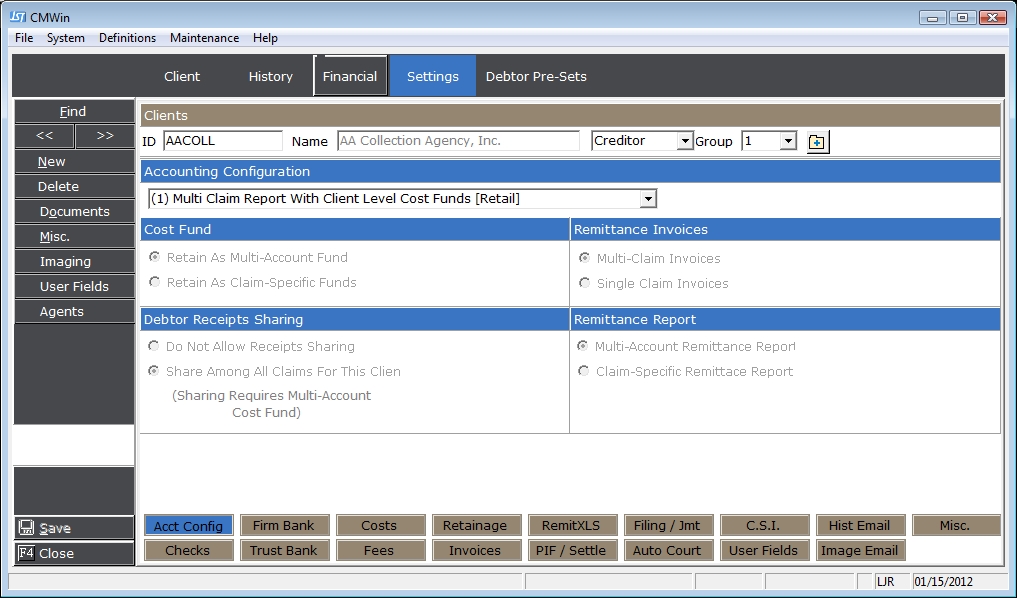
Select either  button to set the History Email Client Override settings or click the
button to set the History Email Client Override settings or click the  button to set the Image Email Client Override settings.
button to set the Image Email Client Override settings.
The History Email Settings Screen will be displayed.
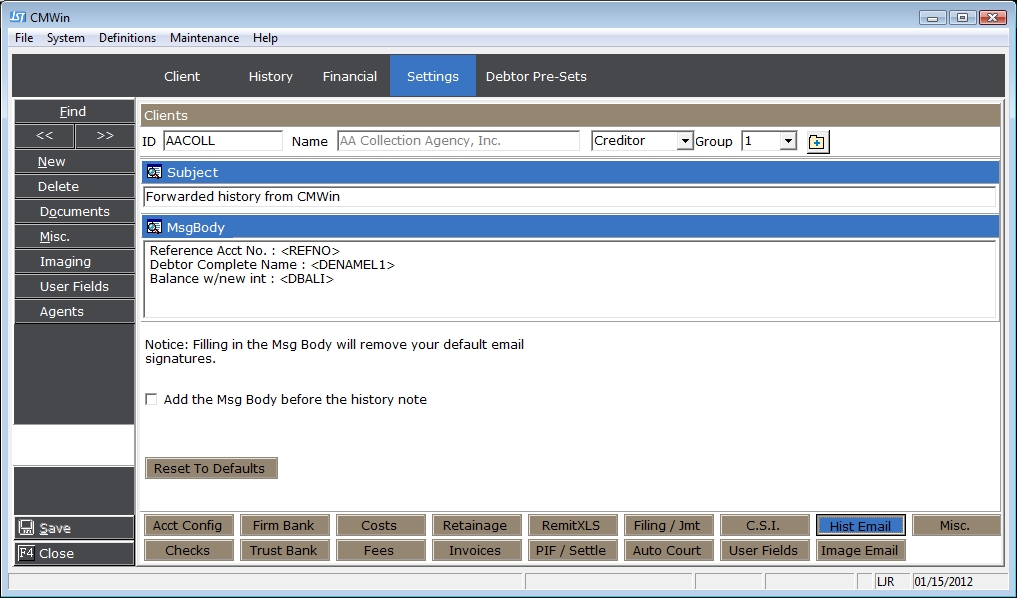
To modify the Subject Line of the Email, click the  button next to Subject to display the Email Subject Edit Screen.
button next to Subject to display the Email Subject Edit Screen.
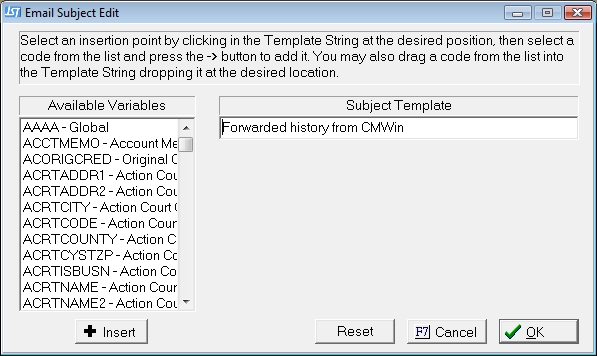
In the Subject Template Section, enter any words that you would like used in the email's subject line. To insert variables in the subject line, put your cursor in the subject line where the variable needs to be inserted, find the variable in the Available Variables List and click the  button or drag the variables and drop it into the Subject Template line.
button or drag the variables and drop it into the Subject Template line.
Once you have set the Subject for this Client click the  button to save. Each time a history email is sent for this Client this subject will be used.
button to save. Each time a history email is sent for this Client this subject will be used.
To modify the Body of the Email, click the  button next to MsgBody to display the edit the Message Body Screen.
button next to MsgBody to display the edit the Message Body Screen.
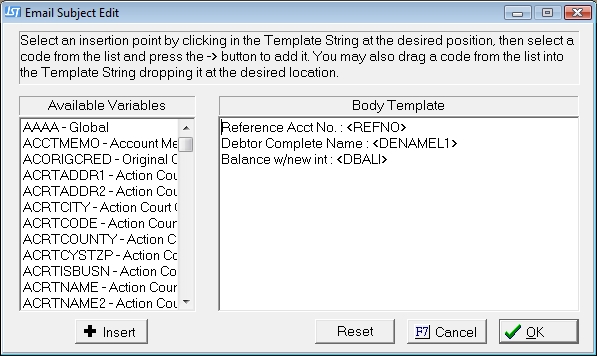
In the Body Template Section, enter any words that you would like used in the email's body. To insert variables in the body, put your cursor in the subject line where the variable needs to be inserted, find the variable in the Available Variables List and click the  button or drag the variables and drop it into the Message Body.
button or drag the variables and drop it into the Message Body.
Once you have set the Message Body for this Client click the  button to save. Each time a history email is sent for this Client the email message body will be populated with this body template.
button to save. Each time a history email is sent for this Client the email message body will be populated with this body template.
The message body will be added to the email after the history note, if you would like it to appear before the history note, check the  box .
box .
Click the 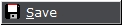 button to save the Client Override settings.
button to save the Client Override settings.
Note: Setting default body text for an email will disable the electronic signature feature of your email service.
The Image Email Settings Screen will be displayed.
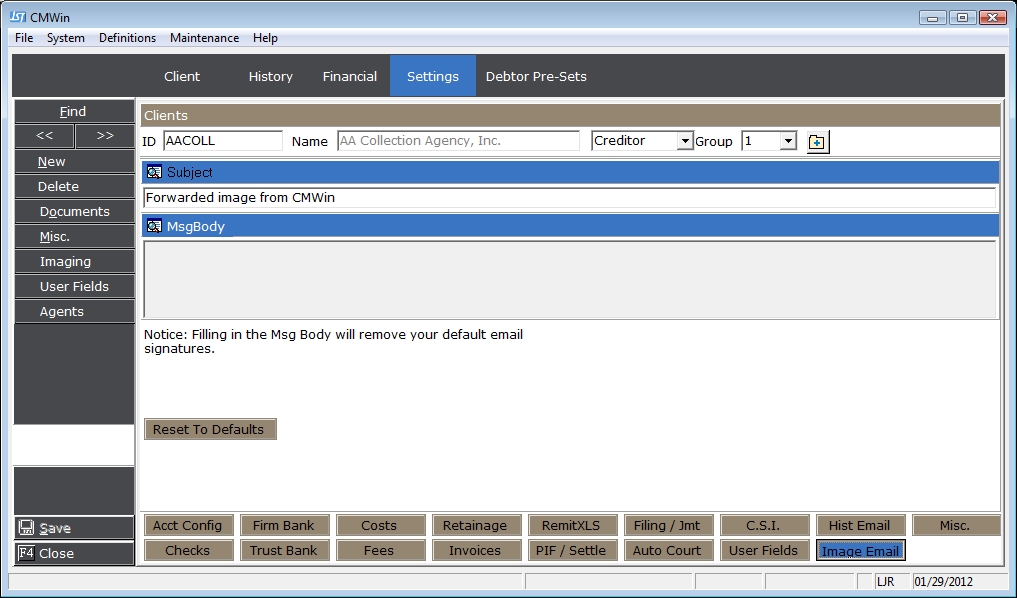
To modify the Subject Line, click the  button next to Subject to display the Email Subject Edit screen. en.
button next to Subject to display the Email Subject Edit screen. en.
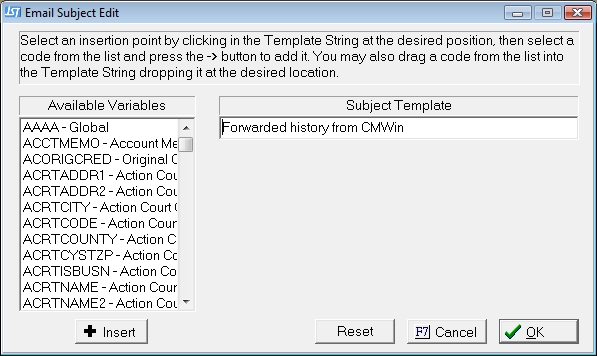
In the Subject Template Section, enter any words that you would like used in the email's subject line. To insert variables in the subject line, put your cursor in the subject line where the variable needs to be inserted, find the variable in the Available Variables List and click the  button or drag the variables and drop it into the Subject Template line.
button or drag the variables and drop it into the Subject Template line.
Once you have set the Subject for this Client click the  button to save. Each time a history email is sent for this Client this subject will be used.
button to save. Each time a history email is sent for this Client this subject will be used.
To modify the Body of the Email, click the  button next to MsgBody to display the edit the Message Body Screen.
button next to MsgBody to display the edit the Message Body Screen.
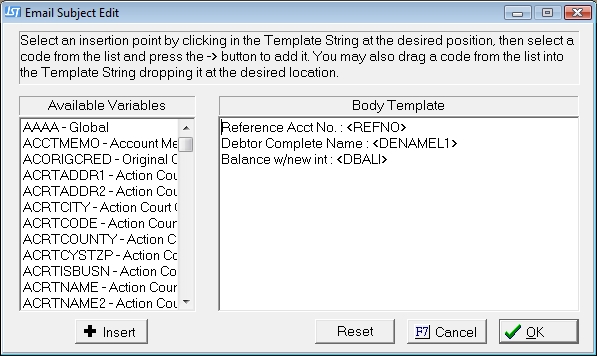
In the Body Template Section, enter any words that you would like used in the email's body. To insert variables in the body, put your cursor in the subject line where the variable needs to be inserted, find the variable in the Available Variables List and click the  button or drag the variables and drop it into the Message Body.
button or drag the variables and drop it into the Message Body.
Once you have set the Message Body for this Client click the  button to save. Each time a history email is sent for this Client the email message body will be populated with this body template.
button to save. Each time a history email is sent for this Client the email message body will be populated with this body template.
Note: Setting default body text for an email will disable the electronic signature feature of your email service.
Click the 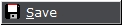 button to save the Client Override settings.
button to save the Client Override settings.