This transaction allows you to charge an expense to your client without increasing the amount of the debt owed by the debtor.
Note: If this transactions does not appear in the list of transactions, please check the Client Cost Settings. This transaction could be disallowed.
Select CEX
from the Enter Transaction Code selection and click the ![]() button:
button:
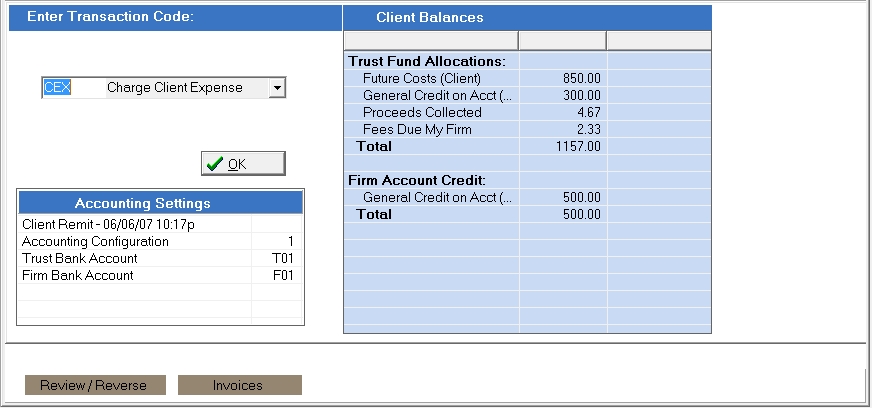 .
.
to display the Client Expense - CEX screen:
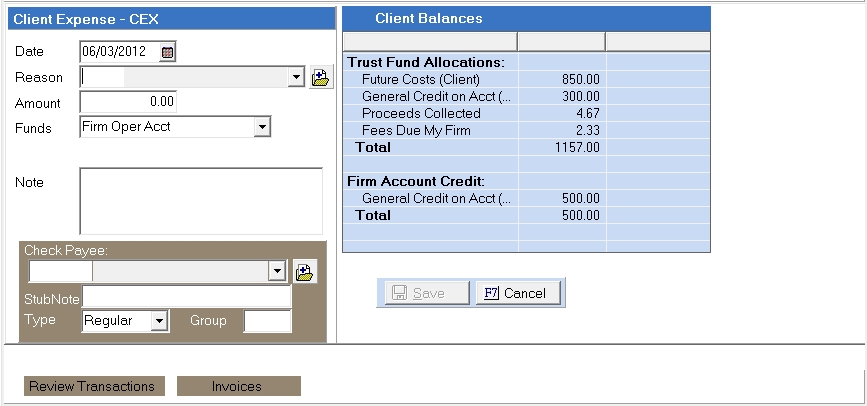
Enter the date of the CEX transaction in the Date field.

Enter a Reason for the client expense in the Reason field.

Select from
the  list, or create a new
Reason code by clicking the new code button
list, or create a new
Reason code by clicking the new code button  .
.
Did your firm spend money from the Firm Operating Account to pay for expense? If so, select Firm Oper Acct from the Funds field. If no check was generated for expense, and you simply want to charge your client for the expense, select No Check - Charge Only from the Funds field.
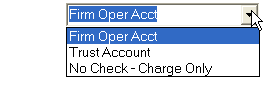
Enter the
amount of the client expense in
the  field.
field.
Type any notes regarding this transaction in the Note field:
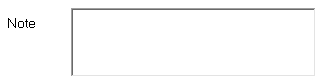 .
.
Select the  button to save your CEX
transaction.
button to save your CEX
transaction.
See also: Enter Client Transaction Codes , Costs-CEX Funding Preferences , and Cost Reason Codes