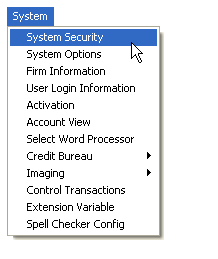
Select System from the menu bar, next select System Security.
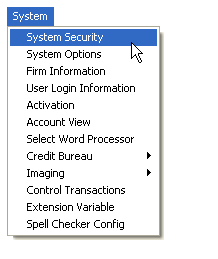
to bring up the System Security Settings Screen.

On the left side of the Settings Screen, select (highlight) a Team or the User Code to begin the setup.
You can view
the User Codes assigned to a Team
by click the ![]() sign next to the Team.
sign next to the Team.
Note: All user code security setting will default to the Team's security settings. Unless, you go to the individual user codes and set more specific access for that user.
Once selected, double click on the CollectMax folder on the right side of the screen.
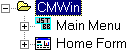
Double click Main Menu to set the rights to the menu bar options in CollectMax.

Double click on Home Form to set the rights to the Main Data and Account Management Screens and Functions.

Select a section or a type of transaction:

All options are enabled by default. If the user or Team should not be allowed to access or the ability to do this option, then select Disabled on the bottom of the screen.
Once all options are set, click the  button.
button.
Note: Because all users have access to this help section:
For Information on Document Suppression by User/Team, See Document Suppression by User/Team, a Version 7 Feature.
For Information on Interface Security, See System Security for Interfaces, a Version 8 Feature.