 on the menu bar.
on the menu bar. 1.
Click  on the menu bar.
on the menu bar.
2.
Click  from the menu.
from the menu.
3.
Click the
![]() button.
button.
4.
Select
Document Style as Label Template
from the  list.
list.
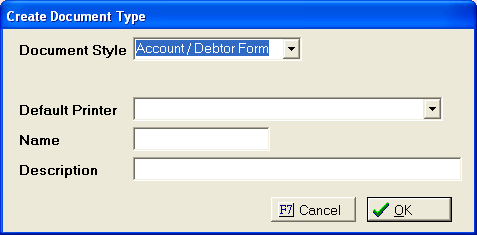
5.
Select
a Default Printer from the  list.
list.
6. Give document a Name (code) and Description.
7.
Click the
![]() button.
button.
8.
In Word
Perfect, Click ![]() .
.
9.
Click 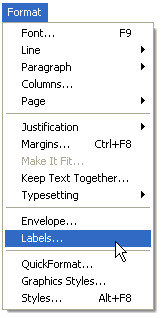 from the list.
from the list.
10. Select your correct labels that you will be using from scrolling down the
label list.

11. Then, click SELECT.
12.
Click ![]() from the tool bar.
from the tool bar.
13. Click on the drop down list to insert label lines.

I.E. Select
Label Line Number 1 from  list and click the INSERT
button and Hit
Enter
list and click the INSERT
button and Hit
Enter
Repeat steps 12-13 for additional label lines
14.
Click ![]() from tool bar.
from tool bar.
15.
In CollectMax,
click  .
.
16.
Click ![]()
17.
Click ![]()
18.
Click the
 button.
button.
19. Click PREFERENCES tab

20. Select a LABEL QUEUE, PRINTER DEFAULT, and
DOCUMENT
DEFAULT from the  lists.
lists.
21.
Click the
 button.
button.
22.
Repeat
steps 15-21 for each USER