 from the menu bar.
from the menu bar.1.
Click  from the menu bar.
from the menu bar.
2.
Click  from the menu.
from the menu.
3.
Click the
![]() button.
button.
4.
Select
Document Style as Label Template
from the  list.
list.
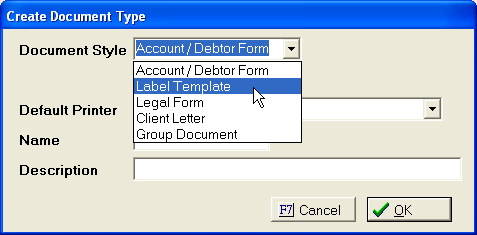
5.
Select
a Default Printer from the  list..
list..
![]()
6. Give document a Name and Description.

7.
Click the
![]() button.
button.
8.
In Word,
Click ![]() .
.
9. Select Mail Merge.
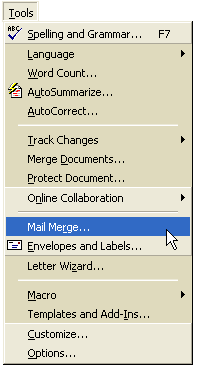
10.
Click the
![]() button.
button.
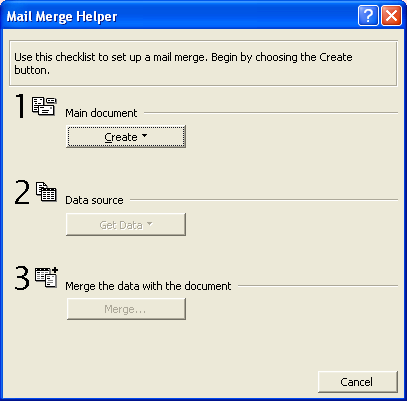
11. Choose Mailing Labels from list.
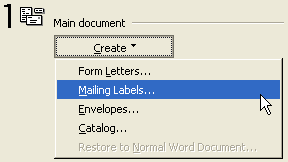 .
.
12.
Click the
![]() button.
button.
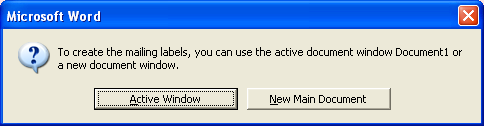
13.
Click the
![]() button.
button.
14. Select Open Data Source.
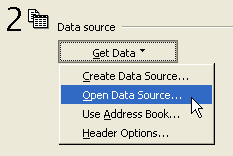
15. For file name, TYPE C:\jstemp\CMWinVar.txt.

16.
Click the
![]() button.
button.
17.
Click the
![]() button.
button.
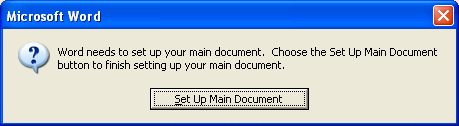
18. Select correct product number for labels from list.

19.
Click the
 button.
button.
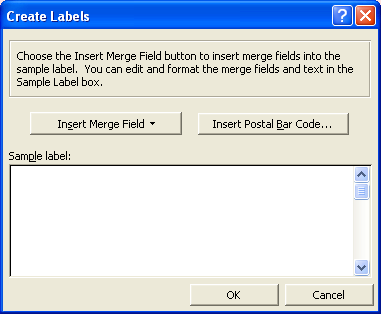
20.
Click the
![]() button.
button.
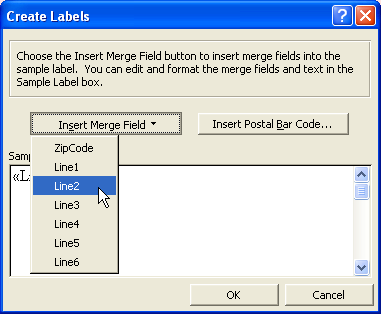
21. Select LINE 1, hit ENTER on the keyboard.
22. Repeat steps 20-21 for lines 2-6. Insert only as many lines as needed for the label.
23.
Click the
 button.
button.
24.
Click the
![]() button.
button.
25.
Click ![]() on tool bar.
on tool bar.
26.
In CMWin, click  from the
menu bar.
from the
menu bar.
27.
Select
![]() from the menu.
from the menu.
28.
Select
![]() from the next menu.
from the next menu.
30.
Click the
 button.
button.
31. Click PREFERENCES tab

32. Select a LABEL QUEUE, PRINTER DEFAULT, and
DOCUMENT DEFAULT
33.
Click the
 button.
button.
34.
Repeat
steps 29-33 for each USER