 button from the Claim to display the Litigation Screen.
button from the Claim to display the Litigation Screen.Litigation Tracking in CollectMax has been enhanced by providing a separate area for historical Service information. The Service Screen contains service date information, legal activity associations, process server information and who is to be served information as well as very detailed information about who actually was served.
To add a new Service Item, click the  button from the Claim to display the Litigation Screen.
button from the Claim to display the Litigation Screen.
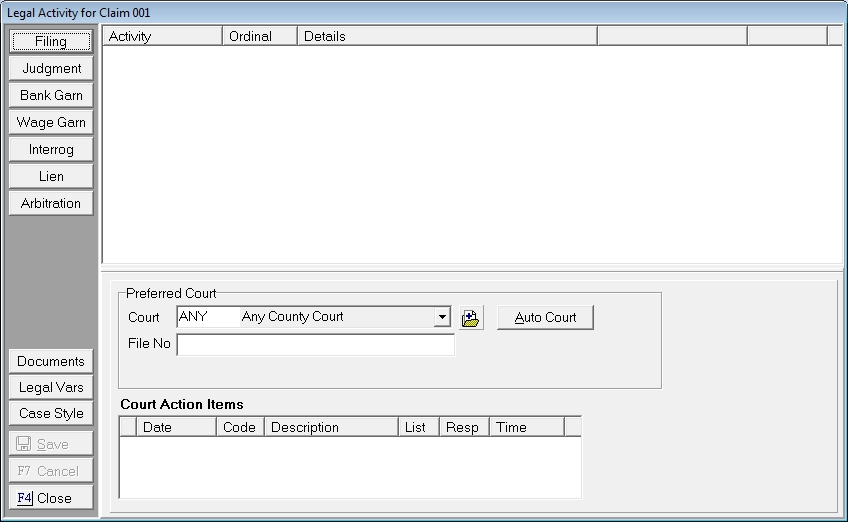
Click the  button to display the new Service Screen.
button to display the new Service Screen.

If there has been no Service Items added to the claim, the screen will appear in Add mode automatically. Otherwise, you will need to click the  button to begin adding a service item.
button to begin adding a service item.
The Service Tab lists detailed information about General Service details, Service Dates and Legal Associations.
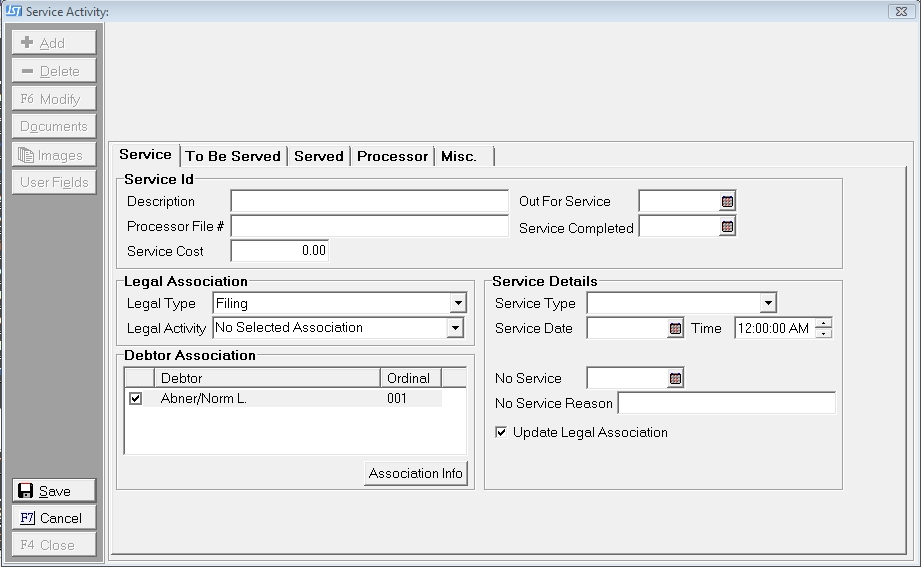
In the Service ID section, enter the identifying information. None of these fields are required to add a Service Item.

Note: This field is for informational purposes only. It will not post a COST transaction for this amount.
The Legal Association Section is used to help determine the entity being served and the proper service dates to be displayed and updated.

Note: Once you save or navigate from the Service Tab the Legal Type is set. You cannot override it. If it is incorrect, you must cancel or delete the Service and re-enter the service to make a change.
The Debtor Information Section, shows the Debtors that are attached to the Legal Activity Selected. If selecting Other, it will show all debtors on the account.

Note: The only Debtors and Entities attached to the Legal Activity will be displayed. If no legal activity is selected, all debtors attached to the account will be displayed.
The Service Details Section lists the Service Dates and Reasons for the Legal Type selected.
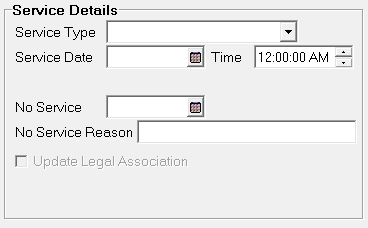
Not all of these fields will show up for each Legal Type.
Note: The Service Types listed are set by different interfaces based on the codes they will accept. Therefore, different accounts within your system may have different listing of Service Types. If they want something that is not on the list, they may manually type it in.
 box to update the selected Legal Activity's service date. For Example: If the Legal Activity chosen was Filing 001, the Service Date and Type will be updated on that Filing when saved.
box to update the selected Legal Activity's service date. For Example: If the Legal Activity chosen was Filing 001, the Service Date and Type will be updated on that Filing when saved. The To Be Served Tab contains the demographics of the debtor or entity to be served.
Note: If attempting to serve more than one debtor at the same location, enter the primary debtor information. If attempting to serve more than one debtor or entity at different locations, it is recommended that more than service item be entered.

The To Be Served Section, list the entity to be served.
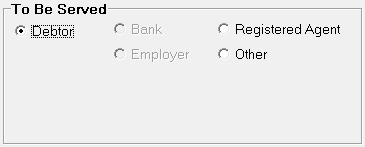
Click the  button next to the proper entity being served. The available entities are set by the Legal Associations Selected for this Service.
button next to the proper entity being served. The available entities are set by the Legal Associations Selected for this Service.
The Demographics section lists the Name and Address of the party to be served.
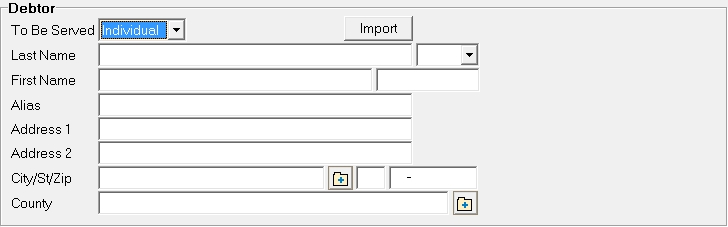
The Available Debtors, Banks, Employers, Registered Agents will be displayed in the Available Box. Check the proper entity being served.

Then click the  to import the Demographics.
to import the Demographics.
Note: You may just type in the demographics for entities not already attached to the account or the Legal Activity.
The Served Tab contains information about the person or business actually served by the Process Server.
Note: YGC Interface users must enter this data for Primary Filing Service Information or the Service Record will not be uploaded.

The Entity Served Section lists the Name and address of the Person who actually received the Service Documents.

Enter the Demographics of the Entity Served or select to import the information from the To Be Served tab by clicking the  button.
button.
The Location Details Section list the GPS coordinates at which the Process Server actually served the entity.

Enter the Latitude and Longitude and select the format used.
The Description section list the descriptive details of the person served by the Process Server.

Enter the Sex, Age, Height, Weight, Hair Color, Eye Color, Race, Build and Identifying Features.
The Processor Tab tracks the Process Server Company and the Server's demographics.

The Processor Information Section contains the information for the Process Server Company used for this Service.

Enter the Process Server Company information in the fields provided or click the  button to
button to  a previously setup Process Server Code or to add a new code.
a previously setup Process Server Code or to add a new code.
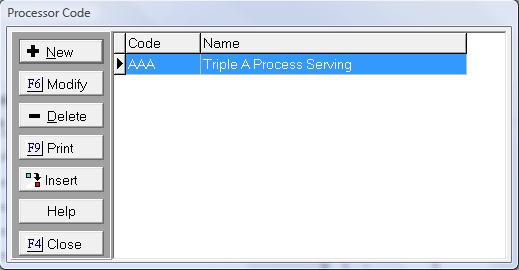
Select the Processor and click the  button or to add a new code click the
button or to add a new code click the  button to display the Add Processor Code Screen.
button to display the Add Processor Code Screen.
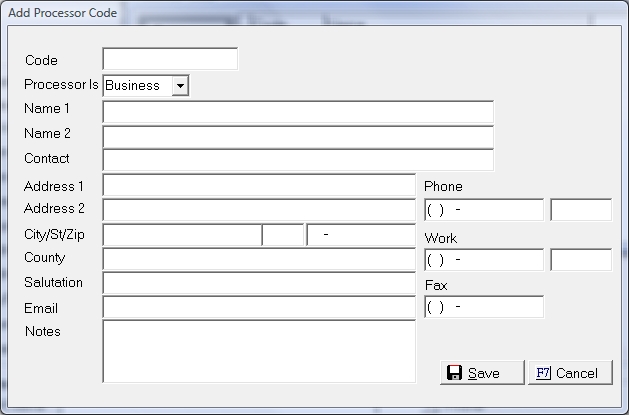
Enter the Code and the Processor Company Information and click the  button to add the code to the available code list. Click the
button to add the code to the available code list. Click the  button to insert the new information into the Processor Information Section.
button to insert the new information into the Processor Information Section.
The Serving Individual Section lists the person/employee who served the entity.

Enter the Server Name and Information.
Note: It is possible that the Processor Information and the Serving Individual be the same person. Serving Individual will need to be added manually or copied and pasted.
The Miscellaneous Tab lists Server Instructions, Comments about Service and Comments from the Processor.

Enter any Service Instructions given to your Process Server for Service

Enter any comments the Processor made regarding Service.

Enter any general comments about the Service.

Once all information has been entered that is known, click the  button to add a Service listing to the Service Screen and update the Litigation Activity.
button to add a Service listing to the Service Screen and update the Litigation Activity.
Note: Currently the Service Entry does not show up on the Litigation Listing Screen. This is on the list to be completed.
You will only have some information upon sending an account out for service but not all. Once information of Service is sent from the Server, they will need to modify the Service to update the information.
They will select the Service Item to be Modified and click the  button. The will be able to update the information on any tab of the Service with the exception of the following.
button. The will be able to update the information on any tab of the Service with the exception of the following.
On the Service Tab, the Legal Association, Legal Type cannot be modified once it is set.
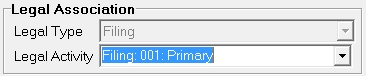
Note: If the user must modify the Legal Type then the Service Item will need to be deleted and re-entered.
The Debtor Association cannot be modified either. Even if you select a Legal Activity that has another Debtor Attached the Debtor Associations cannot be changed.
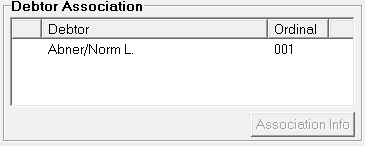
Note: When modifying a Service item, care should be taken with selecting to Update the Service Fields on associated Legal Activities. The process will update these items without regard to the data in the field already.
Because Service Items are historical, deleting a Service Item will not update the Legal Activity Associated to the Service.
Click the  button to remove the Service Item.
button to remove the Service Item.