From the
debtor's account, click the ![]() button.
button.
On the document screen,
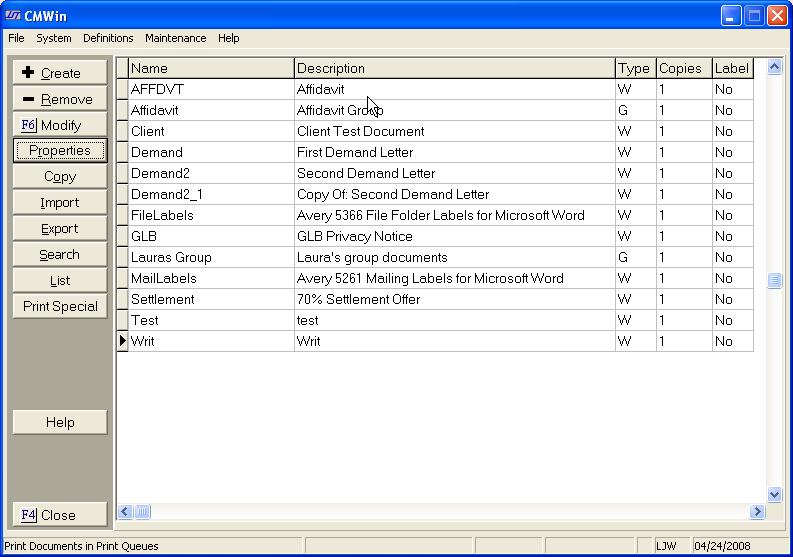
Select the
document to print and image. Highlight
the document, click the ![]() button to view the variable list.
button to view the variable list.
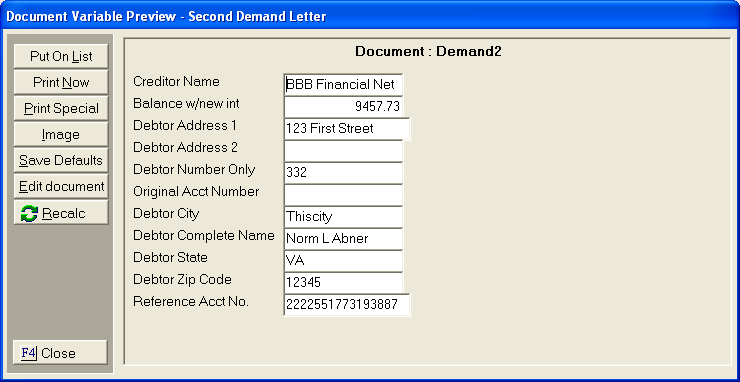
Once all
the variables have been reviewed for accuracy, click the ![]() button to preview the fully printed document.
button to preview the fully printed document.
For Microsoft Word Documents, Click the Save As Image button
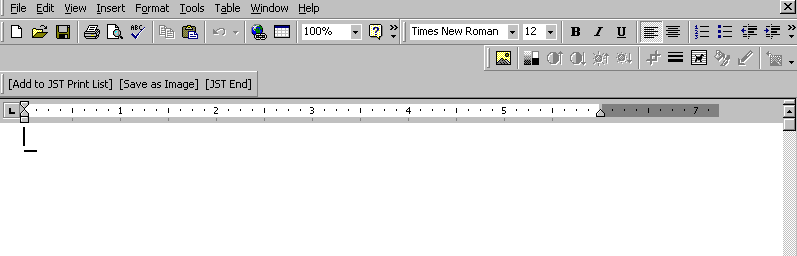
For Corel Word Perfect, Click the button:
The Import Image Screen will appear.

Type a description or an Image Note Code.
Click the
![]() button to save the document in the debtor's Image List.
button to save the document in the debtor's Image List.
This feature is a Version 2 Feature of CollectMax. If you would like more information on obtaining this or another feature, please contact the Sales Department.