 button,
button, This allows user to review all previous transactions and reverse or delete selected transactions.
Click the  button,
button,
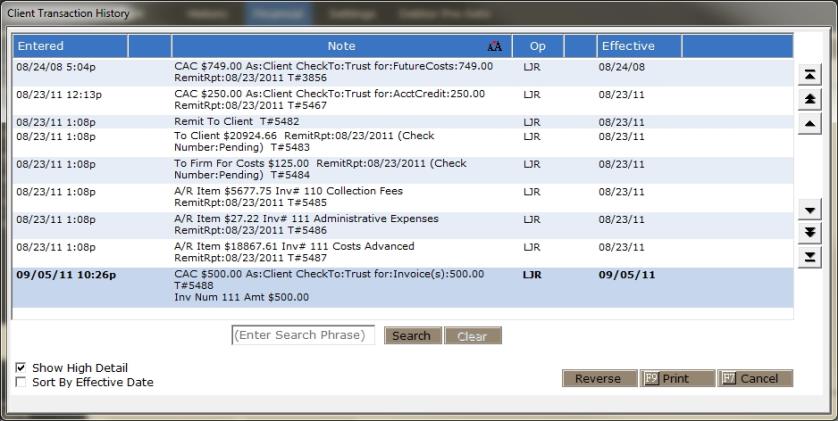
The Client Transaction History screen will appear.
Use the navigation buttons to Review the history.
![]() Scrolls
history to the first entry.
Scrolls
history to the first entry.
![]() Scrolls
history up by one page at a time.
Scrolls
history up by one page at a time.
![]() Scrolls
history up one entry at a time.
Scrolls
history up one entry at a time.
![]() Scrolls
history down one entry at a time.
Scrolls
history down one entry at a time.
![]() Scrolls
history down one page at a time.
Scrolls
history down one page at a time.
![]() Scrolls
history to the last entry.
Scrolls
history to the last entry.
Choose the entry to be reversed. Click
the  button. If
this button is "grayed out" or not available to select, then
this entry is not reversible.
button. If
this button is "grayed out" or not available to select, then
this entry is not reversible.
A warning message will flash:
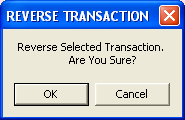
Click the![]() button to discontinue
the reversal process. Or
click the
button to discontinue
the reversal process. Or
click the  button to continue with the reversal process.
button to continue with the reversal process.
A reversal screen will appear.
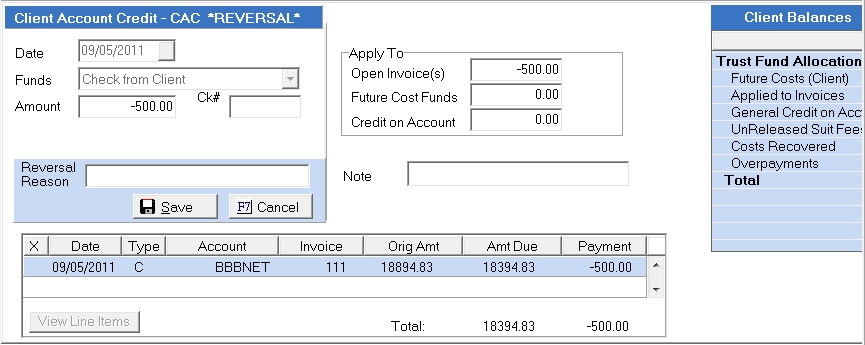
This screen will display the transaction
to be reversed and the effect it will have on the clients account. Click
the  button to finalize the reversal.
button to finalize the reversal.
If the transaction has been remitted, it may not be eligible for reversal. If so, a notification will pop-up.
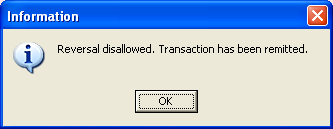
Note: User cannot reverse a reversal transaction. If a transaction was reversed in error, the transaction will have to be posted again.