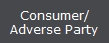 button.
button. 1.
From the
main menu of CollectMax, click
the 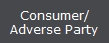 button.
button.
2. Find the Debtor Account.

3. Once you have found your account, click on the Financial Tab.
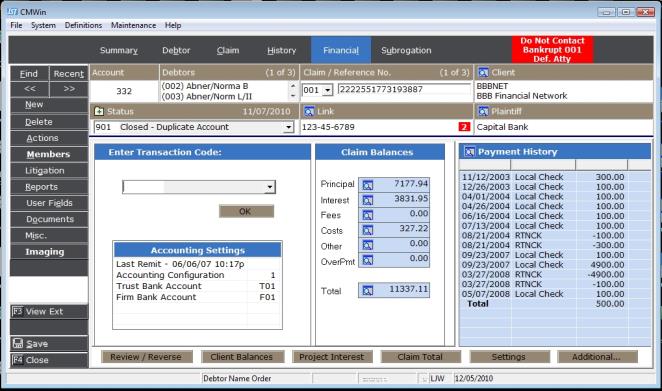
4.
In the
Enter Transaction Code field,
type PMT (Payment) and click the
![]() button, or select PMT
(Payment) from the
button, or select PMT
(Payment) from the  list and click the
list and click the ![]() button.
button.
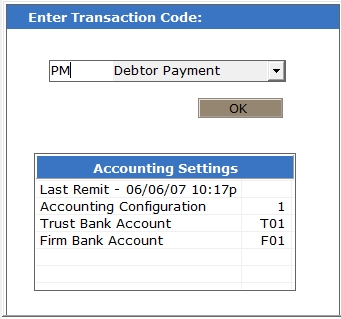
The Debtor Payment screen will be displayed.
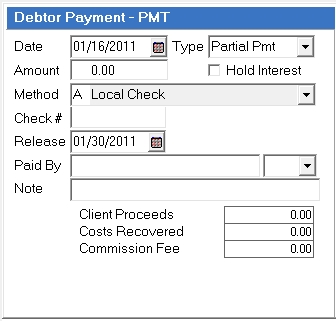
Note: If the debtor payment was paid through a receiving attorney, please review How to Enter a Debtor payment paid through a Receiving Attorney kbefore post the transaction.
5.
The payment
Date will
default to today's date. Edit this field to back-date  your
payment.
your
payment.
Hint: When backdating a payment, the date must be entered prior to the amount or the transaction will have to be canceled and re-entered.
6.
The payment
Type field will default to Partial Payment.
If this is a settlement payment, or if this payment will pay the claim
off in full, then select the appropriate payment Type from the  list:
list:
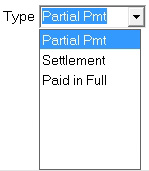 .
.
7.
Enter the
amount of the payment in the  . If selecting the Paid In Full type, CollectMax will automatically populate the amount to payoff the account in the Amount Field. If the Payment Type selected is Paid In Full, the system will automatically fill in the payoff amount.
. If selecting the Paid In Full type, CollectMax will automatically populate the amount to payoff the account in the Amount Field. If the Payment Type selected is Paid In Full, the system will automatically fill in the payoff amount.
8.
A payment
transaction will automatically calculate and post an Interest transaction
through the payment date. If you would like to post this payment without updating the interest, check
the box next to  .
.
9.
Select
a method of payment from the  list.
list.
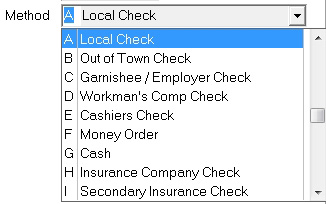 .
.
10. If the payment is made in the form of a check, enter the Check #.
 .
.
11.
Select
a Release Date,  , for the payment. The funds from this payment will not be
released from the trust account for remittance prior to this date.
, for the payment. The funds from this payment will not be
released from the trust account for remittance prior to this date.
12. Enter who made this payment in the Paid By field.
![]()
13. If there are any notes you would like to enter regarding this payment, enter them in the Note field.
![]()
14. Review your transaction: Verify the date, amount, method and release date of your payment. Verify how your payment will be disbursed.
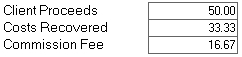
15. Make sure the payment is being applied to the proper balances of the debt.
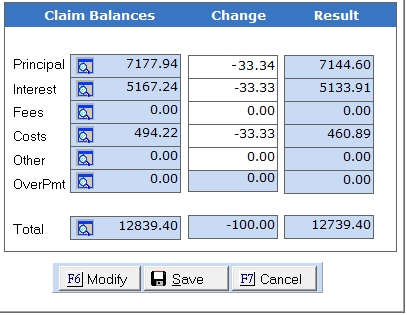
15a. If you are posting a payment on a multiple claim accounts, see Payment Spreader, a Version 7 Feature for more information.
16.
If the
payment allocation needs to be adjusted, click the  button
and make the changes to the appropriate balance components. Remember the
totals must add up to the amount of the payment.
button
and make the changes to the appropriate balance components. Remember the
totals must add up to the amount of the payment.
17.
If the firm/client distributions need to be adjusted, click the  button twice and make the appropriate changes. Remember
the totals must add up to the amount of the payment.
button twice and make the appropriate changes. Remember
the totals must add up to the amount of the payment.
18.
If everything
is OK upon review, click the  button.
button.
19.
Click  to return to the main menu screen in CollectMax.
to return to the main menu screen in CollectMax.
For Multiple Claim accounts, see Payment Spreader for information about spreading the payments across claims.