
A fully printed court form will print the court form as well as the merge fields. Typically, the form is scanned and saved as a bitmap (.bmp) image or sometimes the form is available from the court in portable document format (.pdf). Please contact the courts in your area to check availability. PDF images must be converted to a bitmap image by using the Adobe Acrobat program. If using a scanner, scan the court form and save as a bitmap.
From the menu bar in CollectMax,

click  , select Document, Master documents from the list.
, select Document, Master documents from the list.
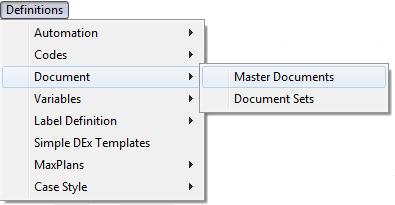
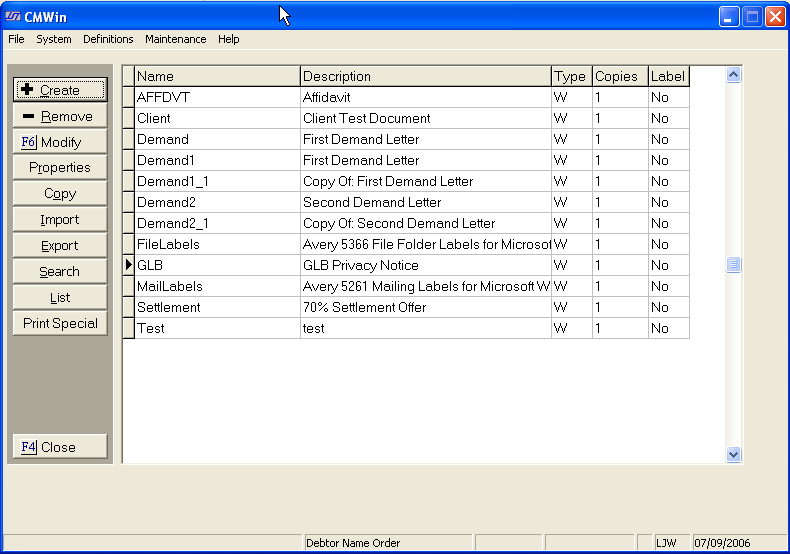
Click the
![]() button to bring up the Create Document Type Window.
button to bring up the Create Document Type Window.

Select the
Document Style from the  list.
list.
Select the
Default Printer from the  list.
list.
Enter a code Name for the court form.
Note: The Name should not include slashes, quotes or special characters.
Enter a Description of the document.
Click the
![]() button to run Word.
button to run Word.
On the main menu bar of Word,
![]()
Note: If the form is landscape, be sure to set the page setup as landscape or portrait 12 by 8.5.
Select Picture>From File.
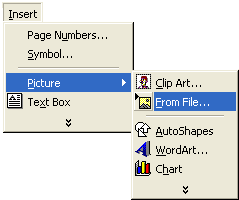
A browse window will be displayed.
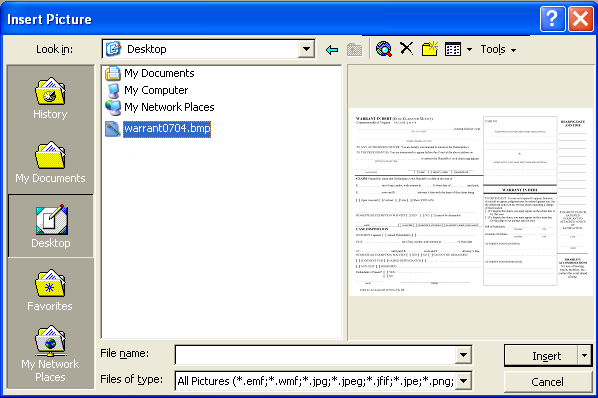
Browse to
find the image saved on the network. Highlight
it. Click
the ![]() button.
button.

Select to center the image by clicking the center button on the tool bar.
![]()
The inserted image will not cover the entire page. Click on the n in the corners and stretch the image to fit the page.
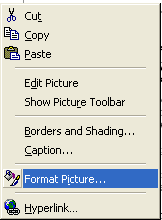
Once the image is the correct size, right click on the image to bring up the pop-up menu.
Select Format Picture to bring up the Format Picture screen.
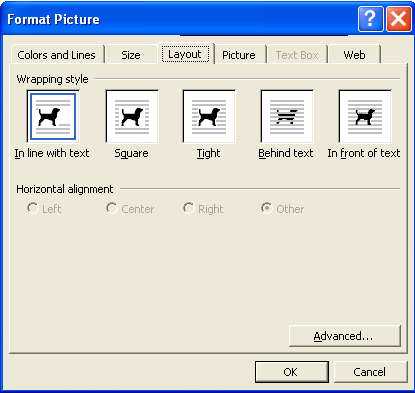
Select the Format tab. Set the Wrapping Style to Behind the Text.

Click the
 button.
button.
Next, select Insert from the Menu Bar.
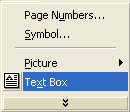
Select Text Box from the pop-up menu.
A + will appear on the form. Using the mouse, put the + approximately where the text box should be. Holding down the left mouse button stretch the box to the desired length.
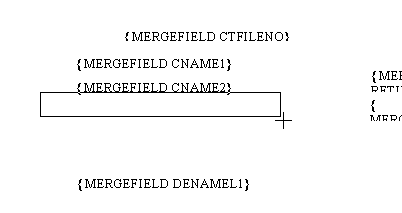
Once the text box is added,
![]()
Click on the ///// line to format the text box.
![]()
Right click the dotted line with the right mouse button. A pop-up menu will appear.
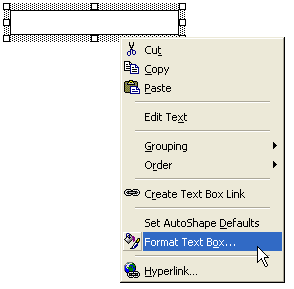
Select Format Text Box. The Format Text Box window will be displayed.
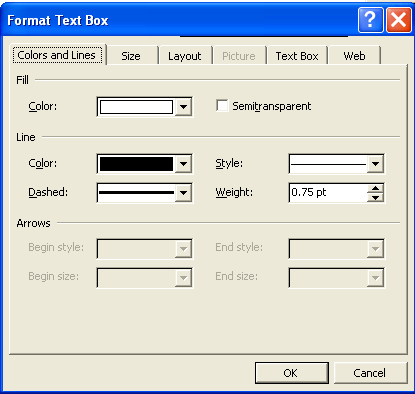
On the ![]() tab, select No Fill from the
tab, select No Fill from the  list in the Fill
section.
list in the Fill
section.

And select No Line from the Line Section.

Next, select
the ![]() tab. On
the text box screen,
tab. On
the text box screen,

Set all margins to 0 either by typing in each box or using the down arrows.
Click the
 button
to exit the formatting screen and save the changes.
button
to exit the formatting screen and save the changes.
From the variable list,
![]()
Select the
variable to be inserted, click the ![]() button.
button.
![]()
Note: If the variable is not available, you may be able to add a variable including formula variables. See: Document Variable Formatting.
Highlight the variable and select the proper font.
Use the arrow keys on the keyboard to move the text box into the proper position.
Note: Use the ctrl key with arrows to nudge the textbox a little.
Once all
the variables have been added to the document, click the ![]() button
to save the document.
button
to save the document.
A pre-printed court form will print only the merge fields. These are typically used when the court provides the form and the user only needs to fill in the blanks on the court form.
From the menu bar in CollectMax,

click  and select Document, Master Documents from the menu.
and select Document, Master Documents from the menu.
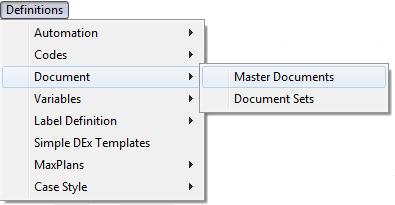
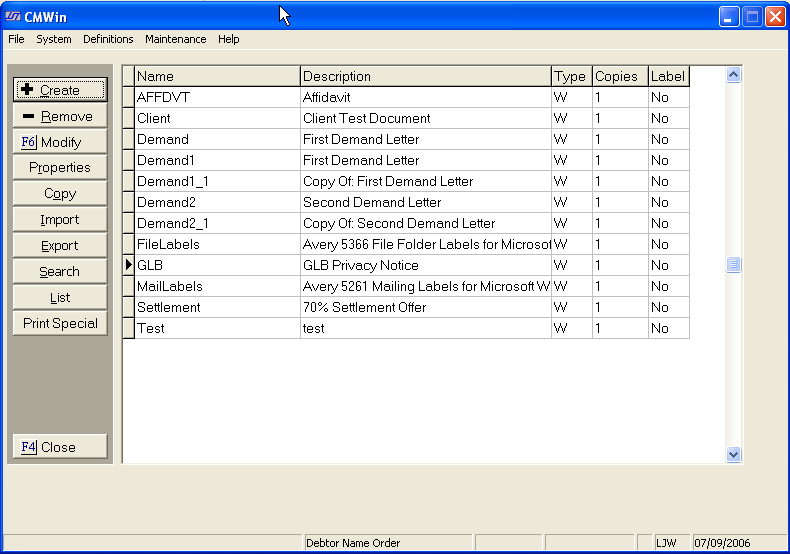
Select the
Document Style from the  list.
list.
Select the
Default Printer from the  list.
list.
Enter a code Name for the court form.
Note: The name should not include any slashes, quotes or special characters.
Enter a Description of the document.
Click the
![]() button to run Word.
button to run Word.
In Word, select Insert from the Menu Bar.
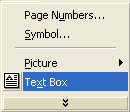
Select Text Box from the pop-up menu.
A + will appear on the form. Using the mouse, put the + approximately where the text box should be. Holding down the left mouse button stretch the box to the desired length.
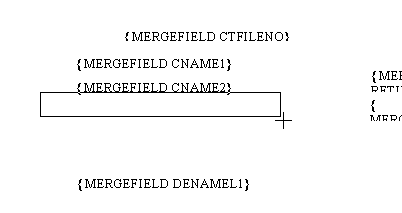
Once the text box is added,
![]()
Click on the ///// line to format the text box.
![]()
Right click the dotted line with the right mouse button. A pop-up menu will appear.
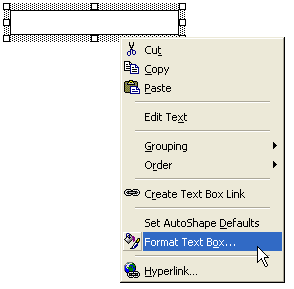
Select Format Text Box. The Format Text Box window will be displayed.
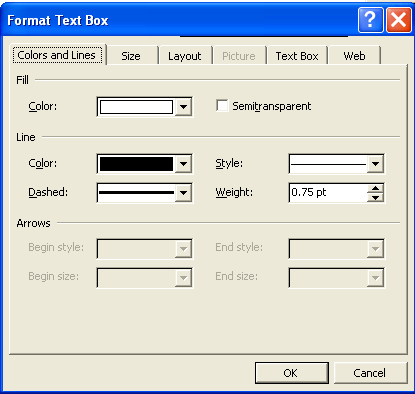
On the ![]() tab, select No Fill from the
tab, select No Fill from the  list in the Fill
section.
list in the Fill
section.

And select No Line from the Line Section.

Next, select
the ![]() tab. On
the text box screen,
tab. On
the text box screen,

Set all margins to 0 either by typing in each box or using the down arrows.
Click the
 button
to exit the formatting screen and save the changes.
button
to exit the formatting screen and save the changes.
From the variable list,
![]()
Select the
variable to be inserted, click the ![]() button.
button.
![]()
Note: If the variable is not available, you may be able to add a document variable including formula variables. See Document Variable Formatting.
Highlight the variable and select the proper font and then align the variable.
Note: With a pre-printed form, there will be no image to line the variables up with so insert each variable in the approximate position then test print the document then align the variables. If may take several test prints to get the document correct.
Use the arrow keys on the keyboard to move the text box into the proper position.
Note: Use the ctrl key with the arrow keys to nudge the textbox a little.
Once all
the variables have been added to the document, click the ![]() button to save the document.
button to save the document.
To get the pre-printed form to print properly from a dot matrix printer, see Setup Court Forms to Print with Dot Matrix Printers.