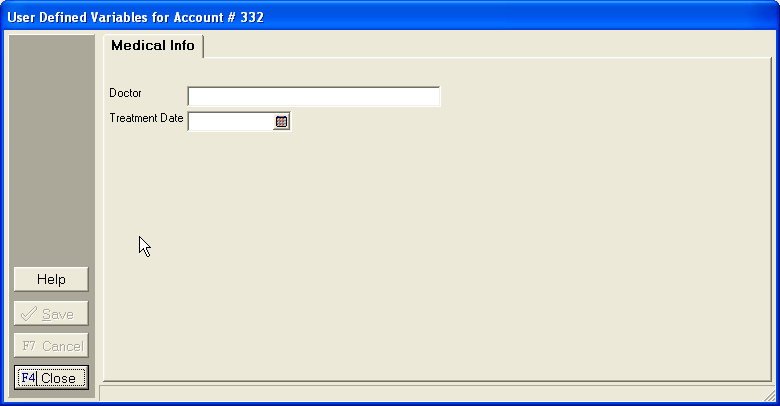from the menu bar.
from the menu bar.This feature allows users to add fields for data that is not standard in CollectMax. These fields can be used in documents and in Simple Data Extraction Reports.
1.
Click  from the menu bar.
from the menu bar.
2. Select User Variables from Definitions drop down menu.
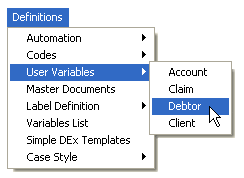
3. Select whether the User Variable will be Account, Debtor, Claim or Client level:
 .
.
4. Select Account and the Account Variable Definition window will open:
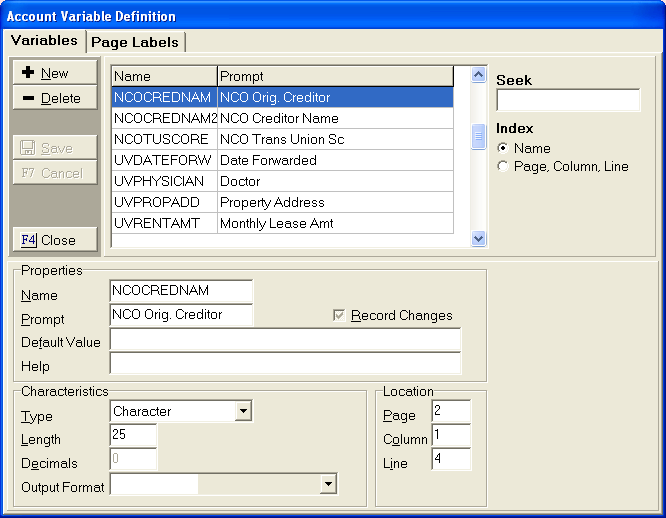 .
.
5.
Click
the  button.
button.
6. In the Properties box, Enter the variable name in the Name field:
![]() .
.
7.
In
the ![]() field, enter a phrase or title that will remind operators
of the intended use of the new data field.
field, enter a phrase or title that will remind operators
of the intended use of the new data field.
8. If you have a default value to fill into this field, enter this value in the default value field.
![]()
9.
In
the Characteristics box, select the Type of variable data from the  list:
list:
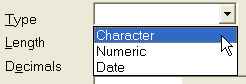 .
.
10.
In the
![]() field, enter the length of your field. For character
fields, the maximum length is 132 characters.
field, enter the length of your field. For character
fields, the maximum length is 132 characters.
11.
If your
User Variable is a numeric field, you can select how many decimal places
you would like by entering this value in the ![]() field. For
example, for an amount of money you would enter "2" in this
field, leaving you with two decimal places for money value in cents.
field. For
example, for an amount of money you would enter "2" in this
field, leaving you with two decimal places for money value in cents.
12.
Select
the format you would like your data to be output to documents and reports
from the Output Format the  list.
list.
![]()
13. In the Location box, enter the Page, Column and Line number you wish to have your variable displayed in the User Variable window:
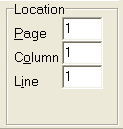
14.
Click the
 button.
button.
15. If you have only a few User Variables, place them all on page 1 to simply access to data fields. In other practices however, it may be useful to group variables on screen pages. The tabs of these pages can be defined by placing labels for each table. To complete that step click on the Page Labels tab.
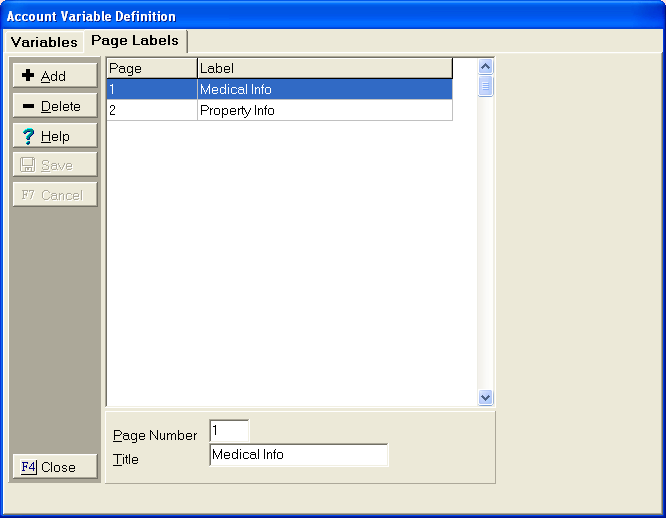
16.
Click the
![]() button to enter the information for a new page label.
button to enter the information for a new page label.
17. Enter the page number that you would like to label in the page number field.
![]()
18. Enter the title that describes the information that this page contains. This title will show as the label on the tab of the page.
![]()
19. This information will show on the user fields screen. This screen is located on the debtor screen and will look similar to the following: