 button. This
will take you to the
button. This
will take you to the The batch process will allow you to add a manual history note to a specific group of debtors. Use the selection criteria to narrow the group of debtors who will get this history note.
From the
main screen of CollectMax, click on the  button. This
will take you to the
button. This
will take you to the ![]() screen.
screen.

Select the
![]() by clicking the
by clicking the  button and picking History Notes from
the list.
button and picking History Notes from
the list.
You will need to select from the following criteria to get the correct group of accounts for your batch process.
Select a single client, a group of clients or all clients.
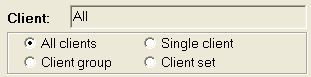
Click the radio button next to your selection.
Select all type codes, a single type code or pick more than one type code from the list of codes.

Click the radio button next to your selection.
Select a single status, a range of status', or all status codes.
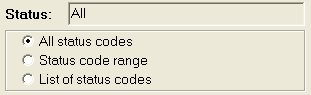
Click the radio button next to your selection.
Hint: If you only want open accounts for your batch process, select a status range from the beginning open status to the last open status.
Select a
balance range by typing in the balance fields. You
may also use the  buttons to click to the balance you want.
Clicking
the up arrow will increase the balance and clicking the down arrow will
decrease the balance.
buttons to click to the balance you want.
Clicking
the up arrow will increase the balance and clicking the down arrow will
decrease the balance.

Hint: To select all balances, set or leave the balances at 0 thru 9999999.
Select an
open date range. You
can type the date in each field with the MM/DD/YYYY
format or click the ![]() button and select the date.
button and select the date.

Hint: To select all open dates, leave the date fields empty.
Select an account number range. Type in the account numbers in the fields.

Select accounts
according to judgments. You
can exclude or include only accounts with judgments or pick all no matter
if they have a judgment. Click
the  button and pick from the list.
button and pick from the list.

Select the
accounts you would like to exclude. By
clicking the  box you can exclude accounts for the following
reasons.
box you can exclude accounts for the following
reasons.
DNC: Do Not Contact
Bankruptcy: Accounts with Bankrupcty Information.
Defending Attorney: Accounts that have a Defending Attorney assigned.
![]()
Select to include account based on active or inactive status.

Select the Dates.
Disregard dates: Include no matter what date the selected action item has.
Select by Last Payment Date: Include only accounts with the last payment date within the selected range.
Select by action date: Included only accounts with the action date with in the selected range.
Select the
date range by typing the date or click the ![]() button and select
the date.
button and select
the date.
Select the Action Items:
Account-Level: Only include account level action items.
Claim-Level: Only include claim level actions.
Account-Level & Claim-Level: Includes both types of actions.
Claims Level Action Items are a Version 2 Feature. For information on obtaining this or another feature, please contact the Sales Department.
Click
the ![]() button and select the action items codes from
the list.
button and select the action items codes from
the list.

Hint: Remember only accounts that fall into these specific criteria will be selected for this batch process. If an account is missing, review it to make sure it fits wither in the criteria you set from the batch.
For the ability to automate this batch process, see Batch Process Automation Script , a Version 7 Feature.
Select the
history note options, by clicking the ![]() button.
button.
The options box will appear.

Select the
entry date you would like the history note to have by typing the date
in the field in the MM/DD/YYYY
format or clicking the ![]() button and selecting the date.
button and selecting the date.
Next in the History Note Section, type the note exactly as you would like it to appear in the debtors history.
You may select to tag this history note, permanently or with or without a date, to print on reports.
Select the
![]() to save these options and continue with the batch process.
to save these options and continue with the batch process.
Once the
you have selected the criteria you need. Click
the
![]() button.
button.
If you have forgotten to select the ![]() , the options screen will appear and prompt you to make the
selections. Then
click the
, the options screen will appear and prompt you to make the
selections. Then
click the ![]() button to restart the process.
button to restart the process.
A preview report will print listing the accounts that have been selected for
the batch and the action to be taken on these accounts.
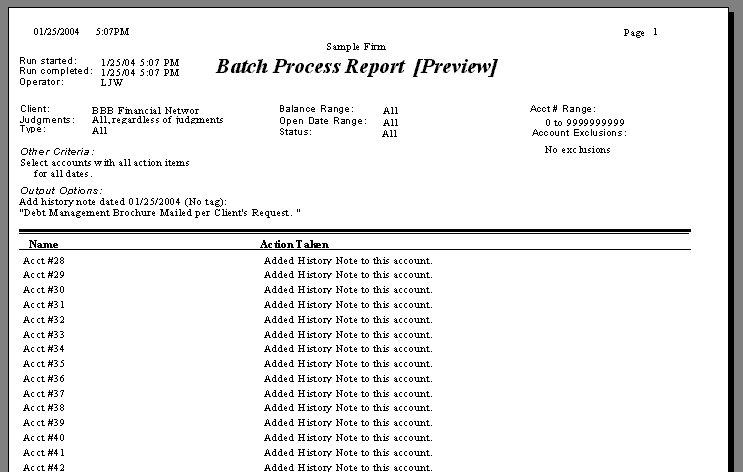
Please review these accounts. Click the X to exit the preview. A box will appear asking you if you would like to make permanent changes to the database.
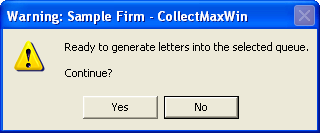
If the preview report was correct, click
the ![]() button to continue.
button to continue.
If not, click the ![]() button to
end the process and correct your selection criteria and re-process.
button to
end the process and correct your selection criteria and re-process.
If you chose to continue, you will be prompted to enter the master password.
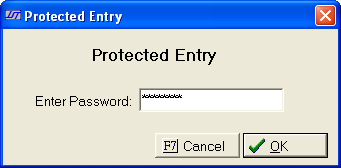
Type the password in the field and click
the ![]() . You
may also cancel the process at this time by clicking the
. You
may also cancel the process at this time by clicking the ![]() button.
button.
A window will appear recommending a snapshot. JST recommends a snapshot be performed before making any changes to the database.

Click the ![]() button to exit the
batch process and perform a snapshot.
button to exit the
batch process and perform a snapshot.
Click the ![]() button to continue
with the batch process.
button to continue
with the batch process.
The process will begin making the changes. After they are complete a final report will be created. You may print this report or click the X to exit the report.
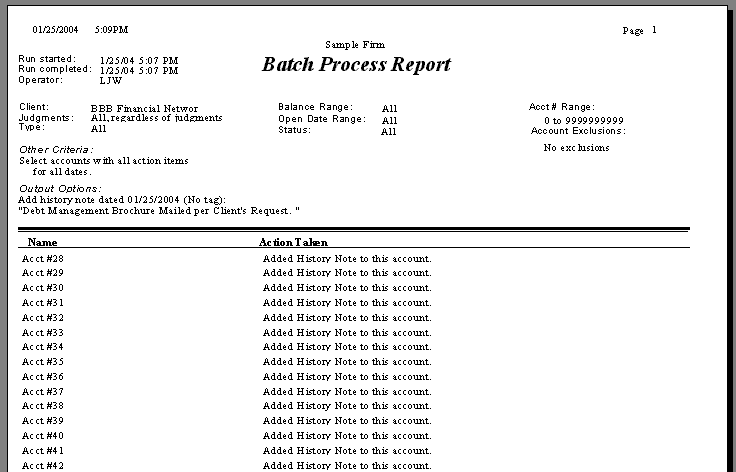
Once you have exited the final report. The
batch process is complete. Click
the  button to exit to the main screen.
button to exit to the main screen.
Check a selected debtors history tab for the history note to verify the process completed correctly. If not, notify JST Technical Support.