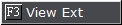 button.
button. From any
tab on the Debtors account, click the 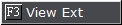 button.
button.
The Extended Account View screen will appear at the bottom of the screen to display the claim information. The extended Account View screen will continue to be displayed between tabs, claims and accounts until you close the screen or exit debtor accounts.

Note: To use this feature, the pixel size of your computer display must be 1024x768 or higher/smaller. If you chose to a lower/larger pixel size the feature will not be enabled.
This is a Version 2 Feature. For information on obtaining this or another feature, please contact the Sales Department.
This feature allows users to add one additional variable to the Extended Account View Screen.
From the Main Menu Bar, select System, Extension Variable
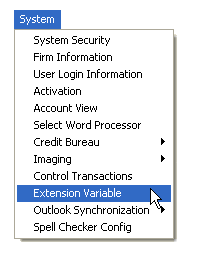
to display the Extension Variable Definition
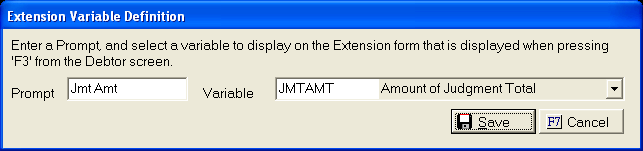
Enter a Prompt that should be listed next to the variable. The prompt should explain what the variable value is.
Select the variable to list on the Extended Account View Screen.
Click the
 button. The
selected Variable will appear in the lower right corner of the Extended
View Screen.
button. The
selected Variable will appear in the lower right corner of the Extended
View Screen.

This is a Version 4 Feature. For information on obtaining this or another feature, please contact the Sales Department.
With Version 5 allows you to keep the View Extension open between Debtor Accounts. This feature can be turned on in System Options. Once turned on, all users will have the View Extension Screen stay open between screens.
By selecting the option to keep the View Extension screen open between accounts, can slow down the process of displaying a Debtors Account.
From the Menu Bar, select System, System Options
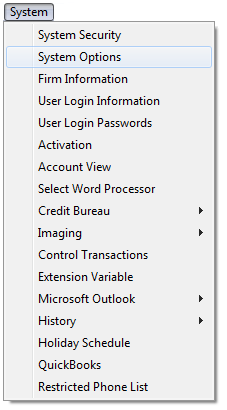
to display the System Options Screen.
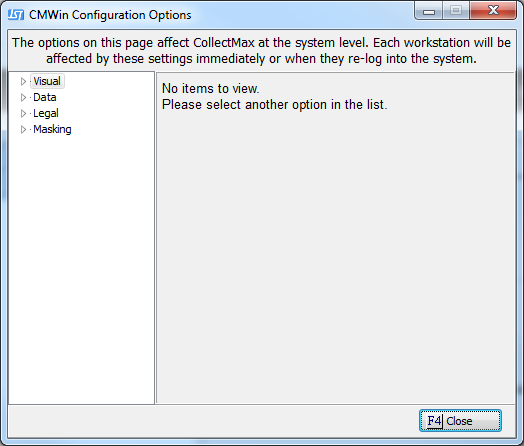
Check the  box next to Keep 'View Ext' open when navigating accounts.
box next to Keep 'View Ext' open when navigating accounts.
Click the  button to set this option. All users will have to exit CollectMax before option will be available.
button to set this option. All users will have to exit CollectMax before option will be available.
This is a Version 5 Feature. For information on obtaining this or another feature, please contact the Sales Department.