
Reports printed to Screen can be exported to a file to be opened with a variety of software programs.

To export
the report to a file, click the  export button. Choose
the type of export file from the Export screen by clicking the
export button. Choose
the type of export file from the Export screen by clicking the  button and selecting from the list.
button and selecting from the list.
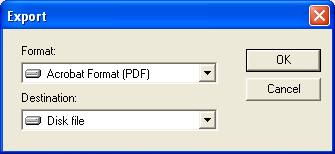
Note: JST recommends to export the files in either PDF or RTF format for the best results.
Click the
 button to continue the export. The
Export Options screen will be displayed.
button to continue the export. The
Export Options screen will be displayed.
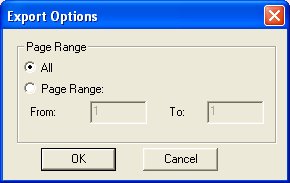
Choose to
export All pages or A page range by clicking the  next
to the selection. If
choosing a page range, enter the range.
next
to the selection. If
choosing a page range, enter the range.
Click the
 button to continue.
button to continue.
The Export File screen will be displayed.
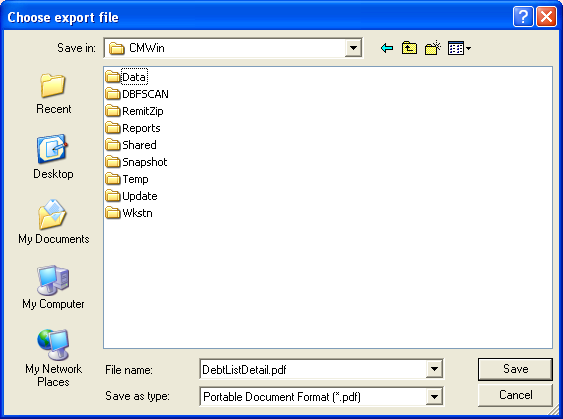
Select the
location to save the file from the Save
In section. Give
the file a name in the File Name
section. And
click the ![]() button.
button.
The report will be save with the selected File name in the location selected.
To open the export file, open the program associated with the export file type and open the report file from the saved location.