 button.
button. The batch account deletion allows you to delete a group of accounts. Use the selection criteria to narrow the group of debtors to be deleted.
From the
main screen of CollectMax, click the button.
button.
Select the
![]() tab.
tab.

A good Backup or Snapshot is recommended prior to processing a batch deletion.
Take note of the Attention section.
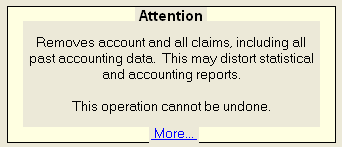
Click the More for additional information.

Click
the  button to continue the batch process.
button to continue the batch process.
You will need to select from the following criteria to get the correct group of accounts for your batch process.
Select a single client, a group of clients or all clients.
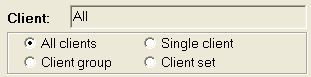
Click the
 button next to your selection.
button next to your selection.
Select all type codes, a single type code or pick more than one type code from the list of codes.

Click the
 button next to your selection.
button next to your selection.
Select a single status, a range of status', or all status codes.
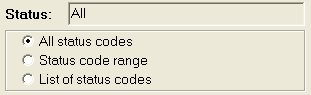
Click the
 button next to your selection.
button next to your selection.
Hint: If you only want open accounts for your batch process, select a status range from the beginning open status to the last open status.
Select a
balance range by typing in the balance fields. You
may also use the  buttons to click to the balance you want.
Clicking
the up arrow will increase the balance and clicking the down arrow will
decrease the balance.
buttons to click to the balance you want.
Clicking
the up arrow will increase the balance and clicking the down arrow will
decrease the balance.

Hint: To select all balances, set or leave the balances at 0 thru 999999.
Select the closed date to include account closed on or before this date.

Select an account number range. Type in the account numbers in the fields.

Select accounts
according to judgments. You
can exclude or include only accounts with judgments or pick all no matter
if they have a judgment. Click
the  button and pick from the list.
button and pick from the list.

Select accounts to include. You
can include all accounts, active accounts only or inactive accounts only.
Click the
 button and pick from the list.
button and pick from the list.

Once the
you have selected the correct criteria. Click
the
 button.
button.
A preview report will print listing the accounts that have been selected for the batch and the action to be taken on these accounts.

Each account will be listed with either a confirmation that it will be deleted or a reason it can not be deleted.
Please review these accounts. Click the X to exit the preview if printing to screen. A confirmation box will pop-up.
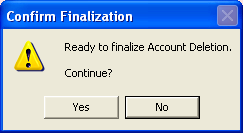
If the preview report was correct, click
the ![]() button to continue.
button to continue.
Warning: This process cannot be reversed. Review the preview report carefully. If all accounts are correct, then continue with the process.
If not, click the ![]() button to
end the process and correct your selection criteria and re-process.
button to
end the process and correct your selection criteria and re-process.
If you chose to continue, you will be prompted to enter the master password.
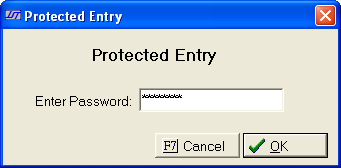
Type the password in the field and click
the ![]() . You
may also cancel the process at this time by clicking the
. You
may also cancel the process at this time by clicking the ![]() button.
button.
The process will begin deleting the accounts. After they are complete a final report will be created. You may print this report or click the X to exit the report if the report was printed to screen.

Once you have exited the final report. The
batch process is complete. Click
the  button to exit to the main screen.
button to exit to the main screen.
Check a selected debtor find section to see if the account has been deleted. If not, notify JST Technical Support.