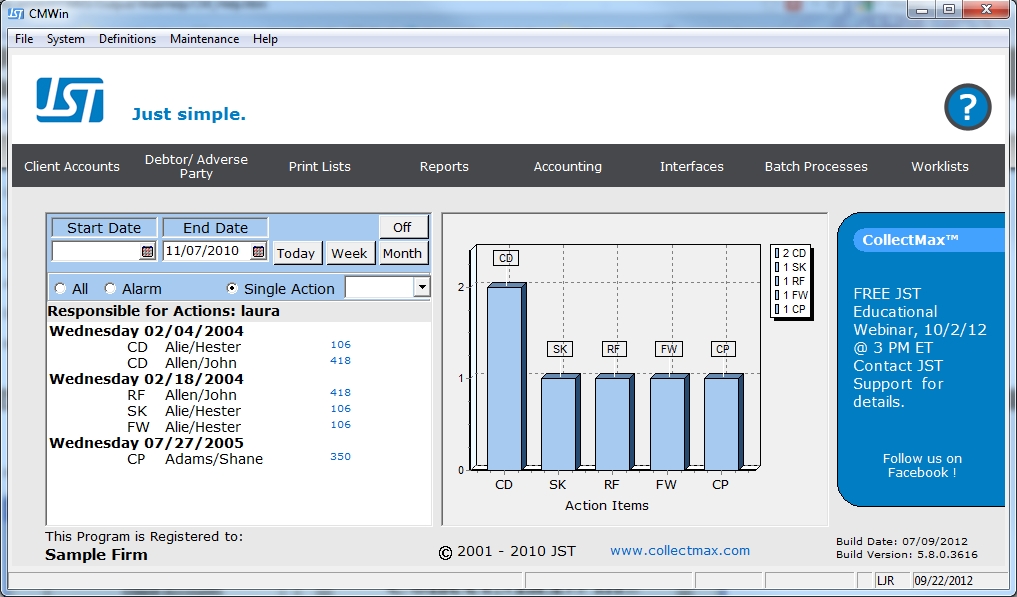
Set an automatic payment allocation change on the date of a certain event like Judgment.
From the main screen of CollectMax,
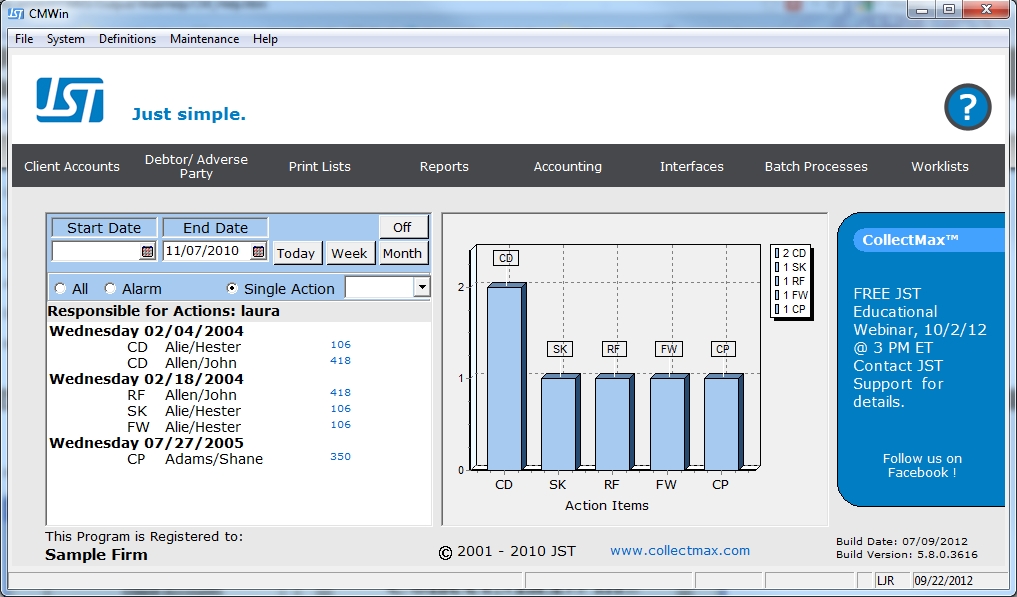
Select the  button. Find the client
from the find by list that will be changed to have date relative payment
allocations.
button. Find the client
from the find by list that will be changed to have date relative payment
allocations.
From the
client's account, select the  tab to display the Debtor Pre-Sets screen.
tab to display the Debtor Pre-Sets screen.
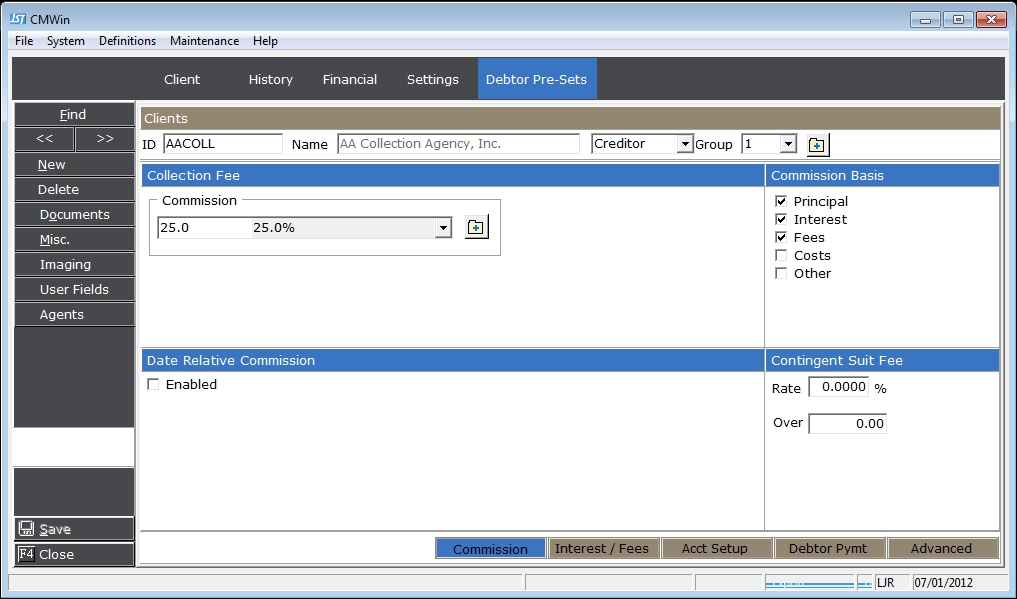
Click the  button to display the new Debtor Payment Allocations
Screen.
button to display the new Debtor Payment Allocations
Screen.

Click the
![]() box next to Enable in the Date Relative Payment Allocations
section.
box next to Enable in the Date Relative Payment Allocations
section.
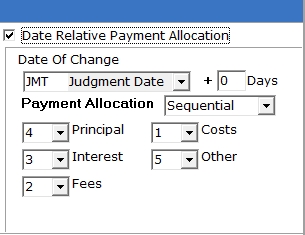
Click the  button to display the Date Relative Payment Allocation
Screen.
button to display the Date Relative Payment Allocation
Screen.
Select the
Date of Change from the drop down list by clicking the ![]() button
and selecting from the list.
button
and selecting from the list.
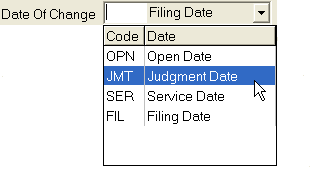
Select the number of days after the date selected to start the new allocations.
![]()
Enter the Payment Allocation order, either Sequential or Prorated. This will be the order in which the debtors payments will be applied at the time the payment is posted.
Finally,
click the ![]() button to save this setting.
button to save this setting.
From the main screen of CollectMax,
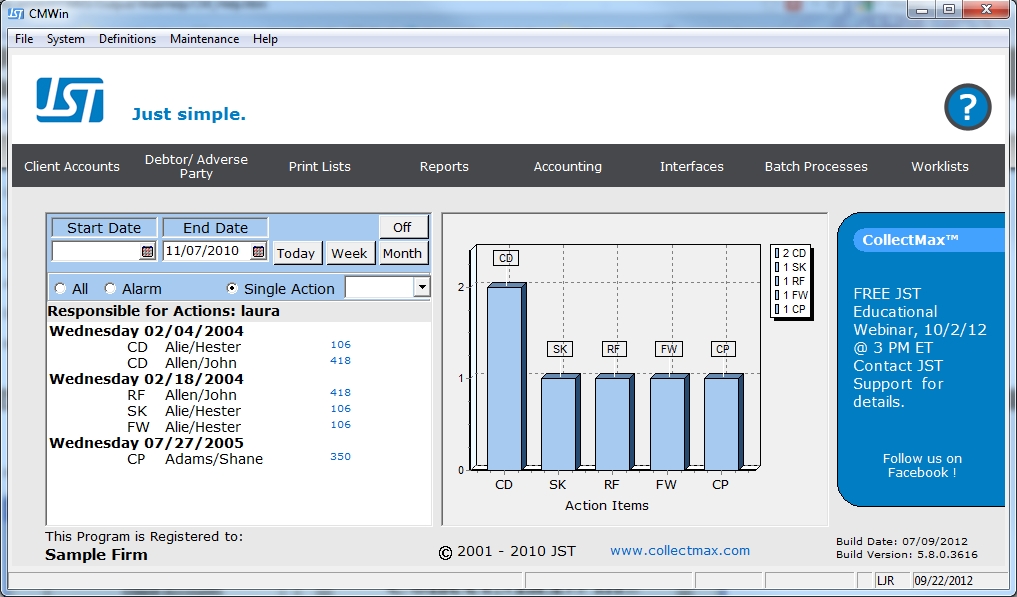
Select the 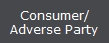 button and find the debtor
account to be changed from the debtor find screen.
button and find the debtor
account to be changed from the debtor find screen.
From the
debtor account, click on the  tab or click the
tab or click the  button.
button.
From the  tab, click the
tab, click the  button to display the
Claim Settings Screen, or from any screen click the
button to display the
Claim Settings Screen, or from any screen click the  button
and select
button
and select  from the menu to display the Claim Settings Screen.
from the menu to display the Claim Settings Screen.
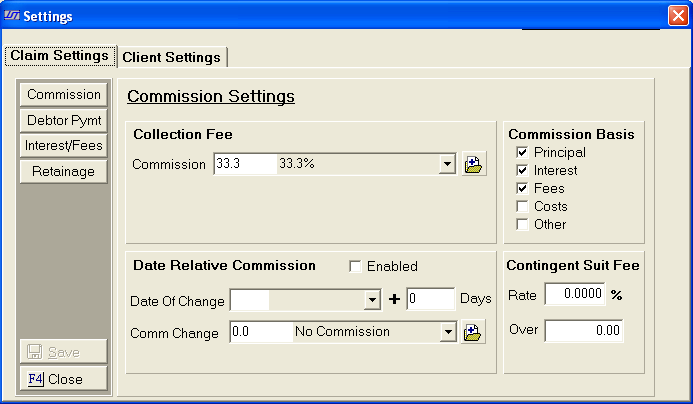
Click the
![]() button.
button.

Click the
![]() box next to Enable in the Date Relative Payment Allocations
section.
box next to Enable in the Date Relative Payment Allocations
section.
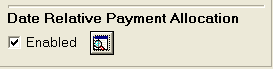
Click the
 button to display the Date Relative Payment Allocation
Section.
button to display the Date Relative Payment Allocation
Section.
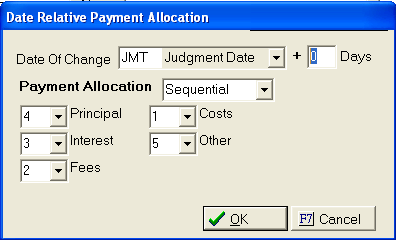
Select the
Date of Change from the drop down list by clicking the ![]() button
and selecting from the list.
button
and selecting from the list.
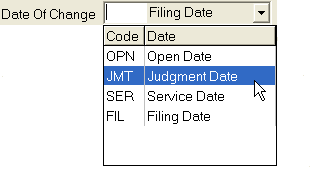
Select the number of days after the selected date to start the new allocations.
![]()
Select the Payment Allocation order, either Sequential or Prorated. This will be the order in which the debtors payments will be applied at the time the payment is posted.
Click the
![]() button to save.
button to save.