Client
User Variables
This feature
allows users to add client specific user defined data entry fields to
be accessed from the client screen and used in documents.
Setup
Client User Variables
From the
CollectMax menu bar,

Select Definitions,
User Variables and Client

To bring
up the User Client Variable Definition Screen.

- Click
the
 button.
button.
- Enter
a UV code Name.
- Enter
a Prompt. This
will appear on the User Fields Screen and should describe what should
be entered in the variable field.
- Enter
a Default Value. Use
this only if this variable will have the same value for each Client.
- Enter
a Help tip. This
is used to give extra help to users when deciding what value to enter
for this field.
- Enter
the Type. Select
Character for both alpha and numeric
values. Select Numeric for values
using only numbers. Select Date
for Date values in numbers and using the calender feature . A date-characteristic
field will be displayed with the calendar button feature.
- Enter
the Length of the variable values.
- Enter
the number of Decimal places for
numeric variable values.
- Enter
the Output Format. This
is the way the variable will print when used with a document.
- Enter
the variable Location in the page,
column and line. The
location will determine where the field will be displayed on the Client's
user defined fields screen accessed from the Client's Account.
Click the
 button to add the variable.
button to add the variable.
Client
User Fields
From a clients
screen,
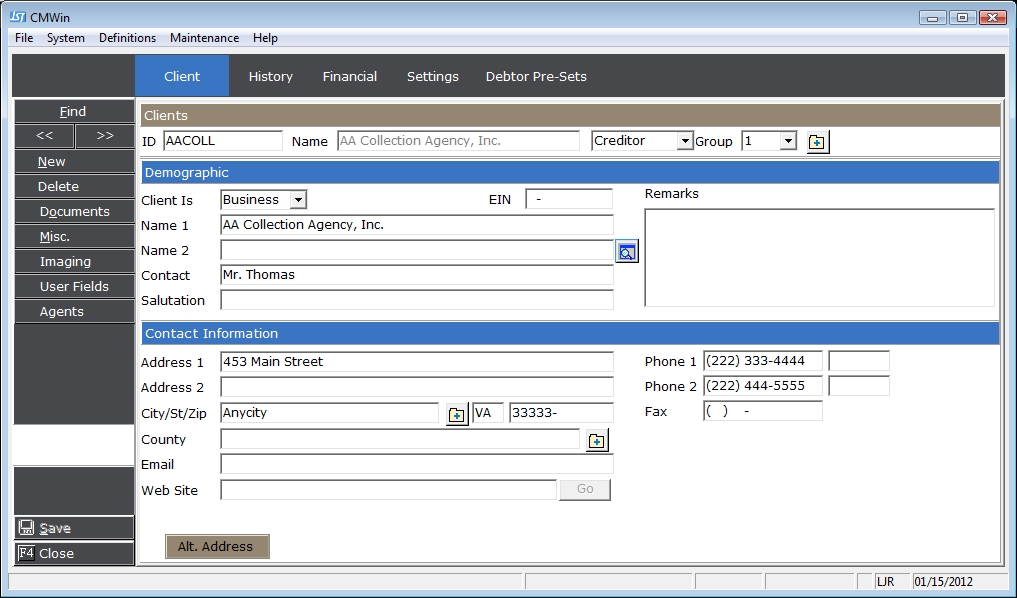
Click the 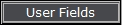 button to access the client user variables.
button to access the client user variables.
The User
Defined Variable window will appear.

Select the
proper user variables tab, find the variable and enter the appropriate
data.
Click the  button.
button.




 button.
button.  button to add the variable.
button to add the variable. 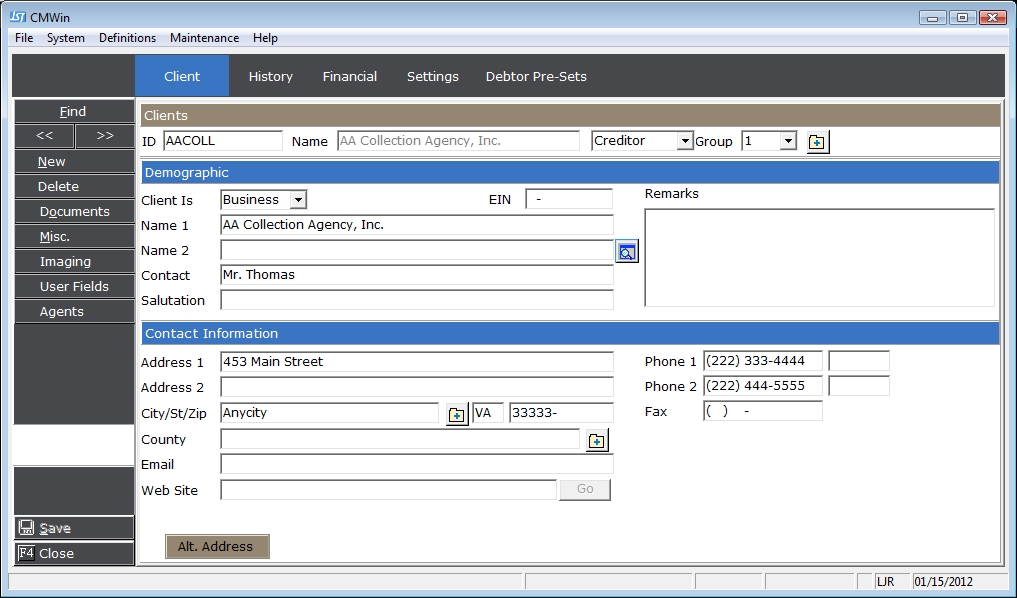
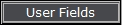 button to access the client user variables.
button to access the client user variables. 
 button.
button.