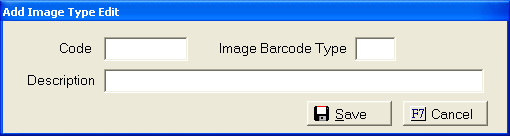
Batch Image Importing allows users to import a collection of images into the proper CollectMax debtor accounts.
The import will take images saved in a directory and import them into the proper accounts based on the image file name. To accomplish this, the import requires one of the following file naming conventions:
10 Character File Name
12 Character File Name
Images can also be batch imported using the Barcoding Module.
The process can import a saved image that has a file name consisting of the CollectMax debtor account number. The file name must be 10 characters long. If the debtor account number is less than 10 characters long then the file name should be left padded with zeros (0) until it equals the correct name length.
For Example: CollectMax Debtor Account Number: 85 File name: 0000000085.jpg
The image should be saved in a directory accessible by CollectMax.
This import requires the image file name be a two character image barcode type code plus a 10 character CollectMax debtor account number.
The first character of the image barcode type code must be a letter. The next character can be either alpha or numeric. This type code must also be defined in the image type codes in CollectMax.
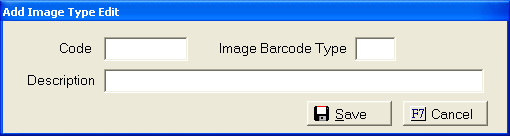
The next 10 characters should be the debtor account number. If the debtor account number is less than 10 characters long then the file name should be left padded with zeros (0) until it equals the correct name length of 12 characters.
For Example: CollectMax Debtor Account Number: 85 Image Type code: A1 File name: A10000000085.jpg
The image should be saved in a directory accessible by CollectMax.
If multiple images need to be saved for the same account prior to doing the batch import, the above file names can be modified by adding an accepted file name modifier to the end of the file name.
Accepted Modifiers:
_001, _002 and so on
_copy 2, _copy 3 and so on
_(copy 2), _(copy 3) and so on
_2, _3 and so on
_20070919103500 (date and time stamp)
For Example: A1000000055_001.jpg or A10000000055_3.jpg or 0000000055_20070919113110.jpg
The Batch Image Import allows users to import images from a directory directly into CollectMax attaching them to the proper debtor accounts. The import is based on file name and file name length.
To import a batch of images select System, Imaging, Import from the menu bar of CollectMax
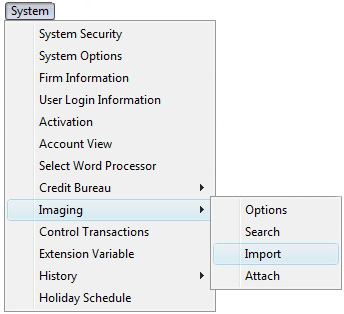
To display the Image Batch Import screen.

Enter the Description to be attached to the imported images.
If no type is associated with the import file name, select the image type to be attached to all the imported documents. If you would like to add a new image type, click the  button.
button.
If the left pad character for your image file names is not a 0, click the  button and enter the character used. The left pad character must be the same for all characters and all files for the import process to work properly.
button and enter the character used. The left pad character must be the same for all characters and all files for the import process to work properly.
If the Unique Delimiter used for duplicate images is not _, click the  button and enter the proper character. The delimiter character must be the same for all file names or the import process will not work properly.
button and enter the proper character. The delimiter character must be the same for all file names or the import process will not work properly.
Select the image import location on the network, click the button and browse to find the proper directory.
Select to process the following Image Type Options by clicking the  box next to your selections:
box next to your selections:
Select to import by Reference Number instead of Account Number. * the first digits should be the reference number. For multiple documents to be imported into the same account use the delimiter and another unique word or number.
Import by Network Number: See Batch Image Import by Network Number, a Version 7 Feature.
If not selected to process, even if set on the Image Type the options will not be executed.
Note: These options are only available for images imported by the 12 digit file name or with the Barcoding Module.
Click
the  button to import the documents.
button to import the documents.
All the properly named images in the directory will be imported with the Description and Type selected unless using a 12 character file name or the Barcoding Module. For a 12 character file, the image type will be set according to the type code in the file name.
See Image Attach for information on importing one image in multiple files.