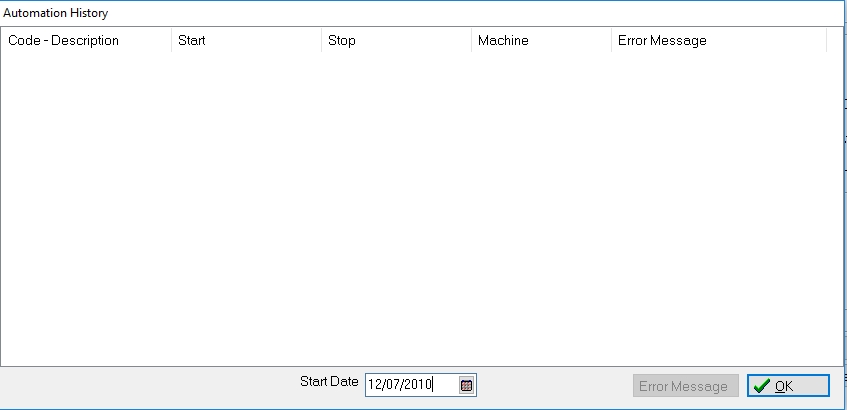Automation allows you to set select reports and processes to be run from the Windows Task Scheduler. This allows you to schedule to run these processes to be run at specific times such as after hours.
After selecting the proper selection criteria for your process, click the Save/Save Settings/Settings Button and select Report Settings

to display the Report Settings Screen.

Click the  button and enter the Report Setting Code and Description.
button and enter the Report Setting Code and Description.

This code will be available in Automation when creating the script to run with the task scheduler. The Report/Process settings saved will be used to run this report.
Note: For Batch Processes that need to be run regularly, remember to use Relative Dates to keep the date range current.
A script must be created to be run by the Task Scheduler.
From the Menu Bar, select Definitions, Automation, Scripts
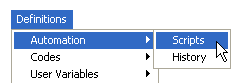
to bring up the Automation Scripts Screen.
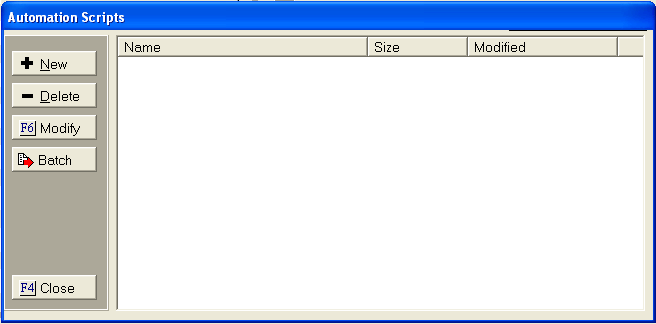
Click the
 button to add a new scripts on the Automation Scripts
Edit Screen.
button to add a new scripts on the Automation Scripts
Edit Screen.
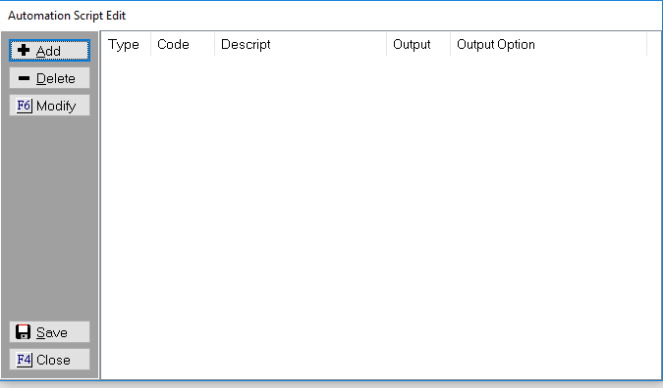
Click the
![]() button to add report settings to the scripts on the automation
schedule screen.
button to add report settings to the scripts on the automation
schedule screen.

![]()
![]()
If printing to file, you will need to browse to the location you would like it to save too and then give it a name. Some exports have an MS Excel option. On this option, you will need to browse to the location you would like it saved and give it a file name.
Click the ![]() button to save the
first automation code addition.
button to save the
first automation code addition.
Continue to add Report Setting codes until all reports have been set.
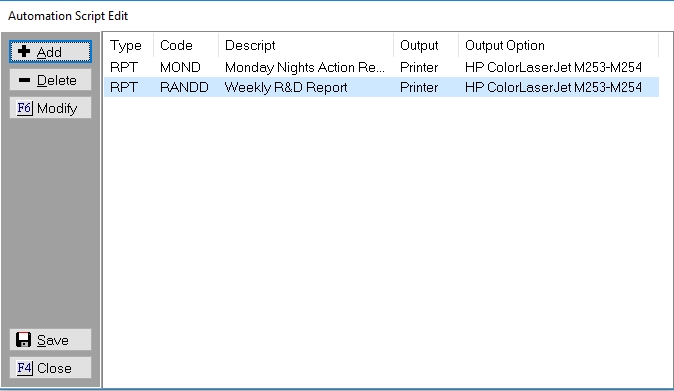
Click the  button to display
the Save File Screen.
button to display
the Save File Screen.
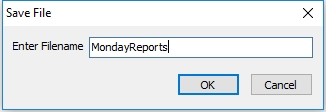
Enter the File Name. For Example: Mondays Reports
Click the  Button to return
to the Automatic Script Edit Screen. Once
all Script are completed. Click
the
Button to return
to the Automatic Script Edit Screen. Once
all Script are completed. Click
the  button.
button.
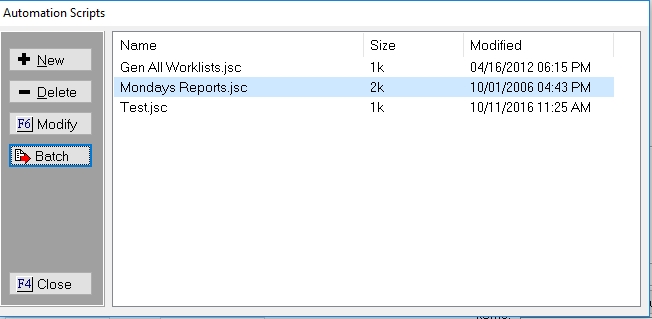
Highlight the script to be executed and click
the ![]() button to create the Batch File. A
confirmation message will be displayed.
button to create the Batch File. A
confirmation message will be displayed.

The batch file will be name CMWinAuto.bat. If you are using more than one script or would like to name it another name, enter the name you would like with .bat as the file extension.
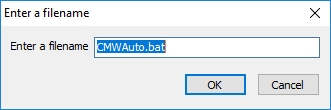
The batch file will be created in the CollectMax directory on the workstation.

Click the Ok button to continue.
Set your Batch file to run as a Scheduled Task. Please check with your IT or Hardware person for instructions on setting a Scheduled Task.
Note: The workstation this script runs on must be running at the time the batch file is slated to run. The process will be visible while running. If someone is in all instances of CollectMax, the process will not be run.
If the automation doesn't execute or you would like to see a history of automation processes, check the history of automation.
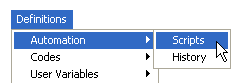
If an error in execution was received, you can see it listed in this location and be able to access the error to send to Technical Support.