 tab of the Debtor's account, click the button
in the Payment Plan Section.
tab of the Debtor's account, click the button
in the Payment Plan Section. CollectMax allows users to get a report that will breakdown the balance into payments for a pay-out. The Report can be broken down based on an existing payment plan or for a specific number of payments.
From the  tab of the Debtor's account, click the button
in the Payment Plan Section.
tab of the Debtor's account, click the button
in the Payment Plan Section.
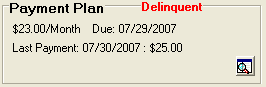
The Payment Plan Detail Screen will appear.
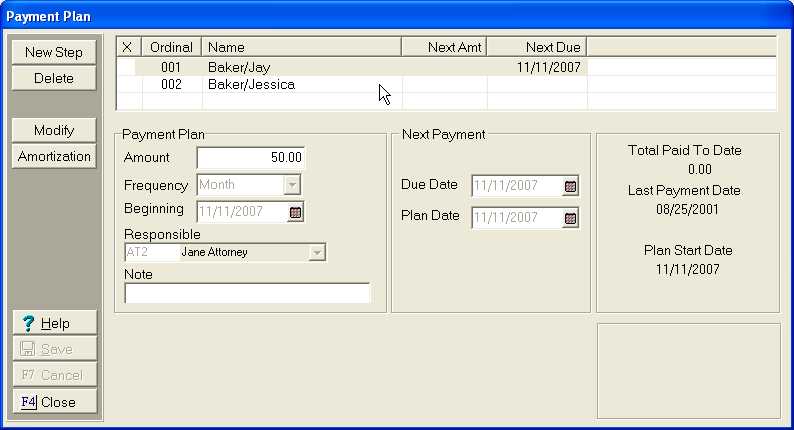
Click the
![]() button to view the Amortization Screen.
button to view the Amortization Screen.

Select the Amortization Type:
To Override the current interest
rate for another rate, click the ![]() box
next to the Override Interest Settings and charge field.
box
next to the Override Interest Settings and charge field.
Enter the rate that should be used for the amortization calculation in the balance segment boxes, Principal, Fees, Costs and Other.
Click
the
![]() button. A
report will be printed to screen, you can view, print or save to file
from that screen.
button. A
report will be printed to screen, you can view, print or save to file
from that screen.
Note: If no payment plan has been defined then this option will not be available.
Note: The payment plan must pay more than the accruing interest for the report to be able to amortize the payments.
If the payment amounts are too low, the following error message will appear.
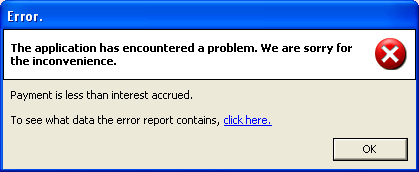
Click the X to exit the amortization report.
To get a report by number of payments, enter a Start Date in the Other Info section.

Enter the
number of payments followed by the Frequency of payments. Click
the  button to view a list of Frequencies.
button to view a list of Frequencies.
To Override the current interest
rate for another rate, click the ![]() box
next to the Override Interest Settings and charge field.
box
next to the Override Interest Settings and charge field.
Enter the rate that should be used for the amortization calculation in the balance segment boxes, Principal, Fees, Costs and Other.
Click the
![]() button, After
a few seconds a report will be printed to screen, you can view, print
or save to file from that screen.
button, After
a few seconds a report will be printed to screen, you can view, print
or save to file from that screen.
Click the X to exit the amortization report.
To exit the
Amortization Screen, click the  button.
button.