 and then the
and then the  button to display the Client Debtor Pre-Sets Advance Screen.
button to display the Client Debtor Pre-Sets Advance Screen.CollectMax allows you to set some advanced automations to execute when a new account or claim is added for this Client. These settings can be overridden at the time the account is added.
From a Client Account, click the  and then the
and then the  button to display the Client Debtor Pre-Sets Advance Screen.
button to display the Client Debtor Pre-Sets Advance Screen.
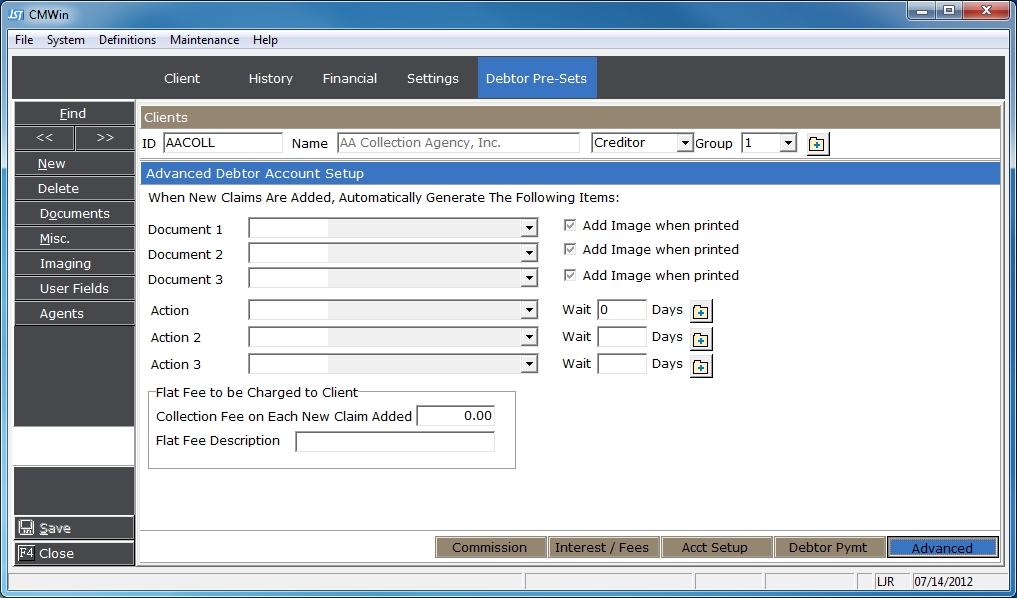
CollectMax allows you to set up to 3 documents to be put on the print list when an account/claim is added for this client.

Once your initial documents have been setup in Master Documents, select the documents from the  list. You can select up to three. When the account/claim is added, the document will be put on the print list set on the document's properties.
list. You can select up to three. When the account/claim is added, the document will be put on the print list set on the document's properties.
For users with the Document Management Module, there will be an option to image these documents after they are printed. Check the ![]() box next to Add Image when printed to have CollectMax image these documents.
box next to Add Image when printed to have CollectMax image these documents.
CollectMax allows you to set up to 3 Action Items to be added when a new account/claim is added for this client.

Select the action(s) to be added to the account/claim from the  the list. Enter the number of days after the date the account/claim is added, to set the action's due date. You can select up to three. If you do not see the action item required, click the
the list. Enter the number of days after the date the account/claim is added, to set the action's due date. You can select up to three. If you do not see the action item required, click the  button to add a new action item. When an account/claim is added, these actions will be added.
button to add a new action item. When an account/claim is added, these actions will be added.
CollectMax allows you to set an automatic flat fee when a new account/claim is added for this client.
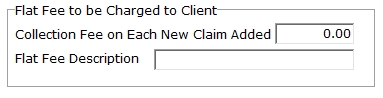
If your Client allows you to earn a flat fee when an account/claim is added, enter the amount to be added. When a new account/claim is added, a CFEE for the amount will be posted automatically to the claim.
Enter the CFEE description you would like to be listed in history and on any invoices including the CFEE comments.
Once all the Advance Debtor PreSets have been set, click the 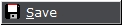 button to save these options.
button to save these options.