 button.
button. 1.
At main
menu in CollectMax, click the  button.
button.
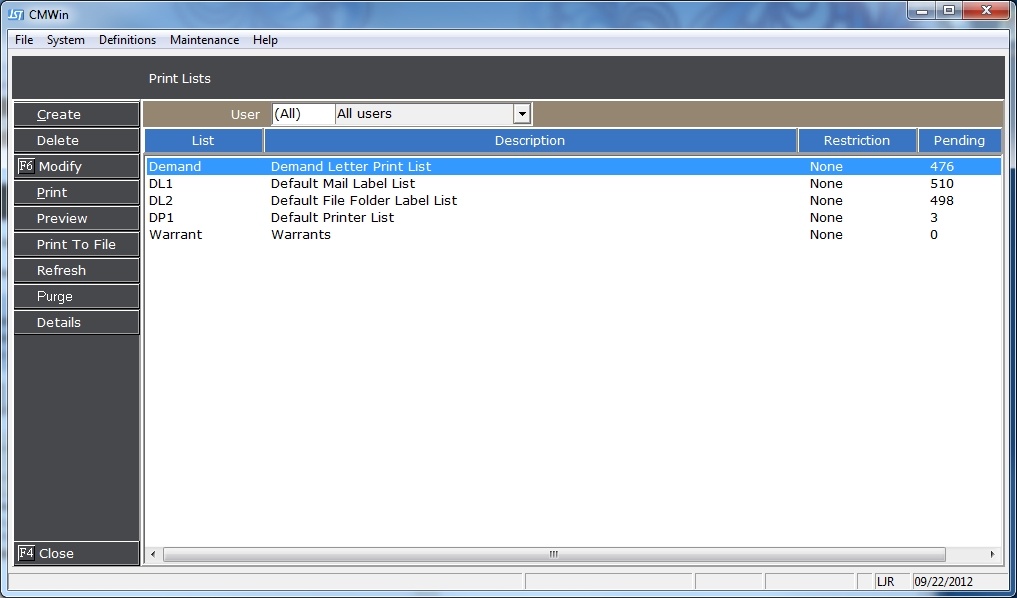
2. Select your mailing labels print list by clicking on the list and highlighting it.
3.
Click the
 button to bring up the Label Options Screen.
button to bring up the Label Options Screen.
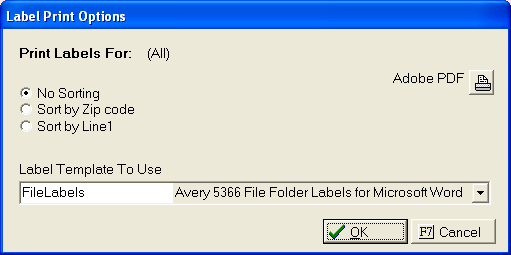
4.
Select
to no sorting or to sort by Zip code by clicking the  button
next to the selection.
button
next to the selection.
5.
Select
the correct printer by clicking the ![]() button and selecting
from the list of printers. The
printer will default to the windows default printer.
button and selecting
from the list of printers. The
printer will default to the windows default printer.
6.
Select
the proper Label Template from the  list.
list.
7.
Click the
 button. While
the labels are spooling to the printer, a processing labels screen will
appear.
button. While
the labels are spooling to the printer, a processing labels screen will
appear.
8. Once printed a confirmation message will appear.
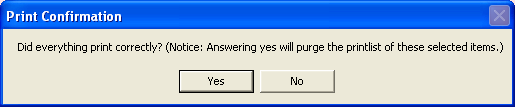
If labels
printed correctly, click the ![]() button
and the Print List will be purged. To
keep the labels on the list, click the
button
and the Print List will be purged. To
keep the labels on the list, click the ![]() button.
button.
9.
Click the  button
to exit the print list.
button
to exit the print list.